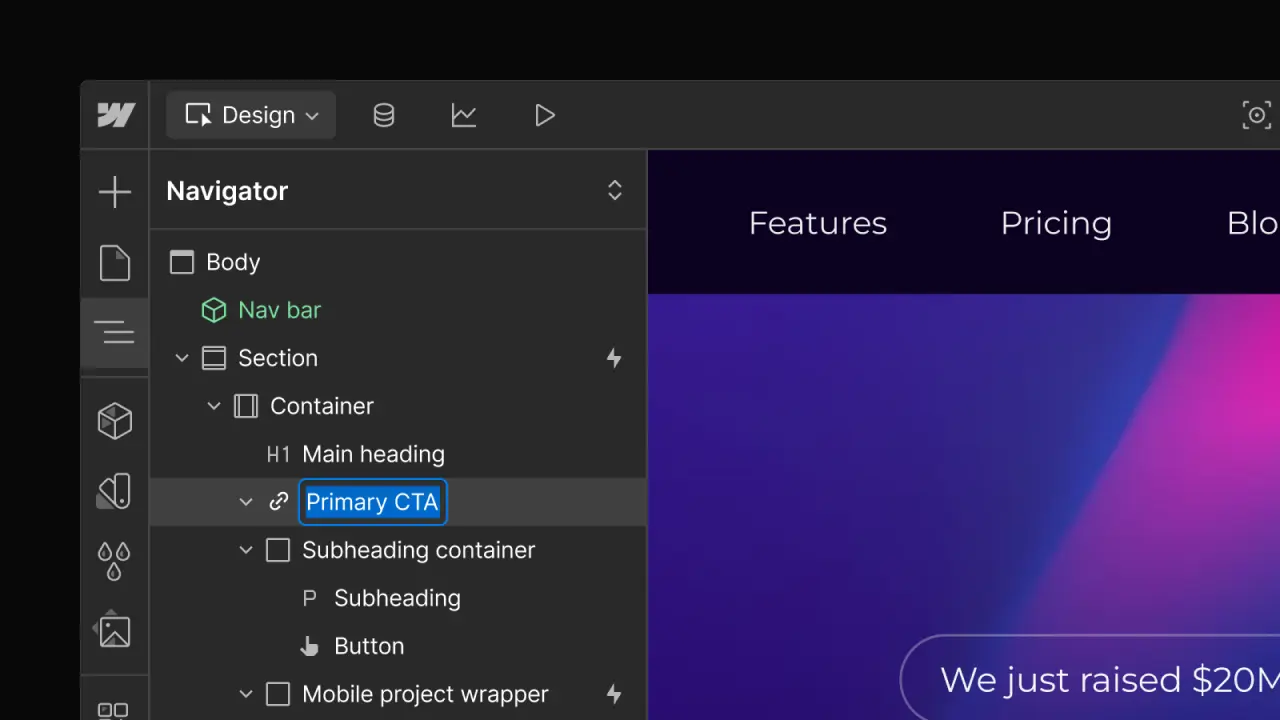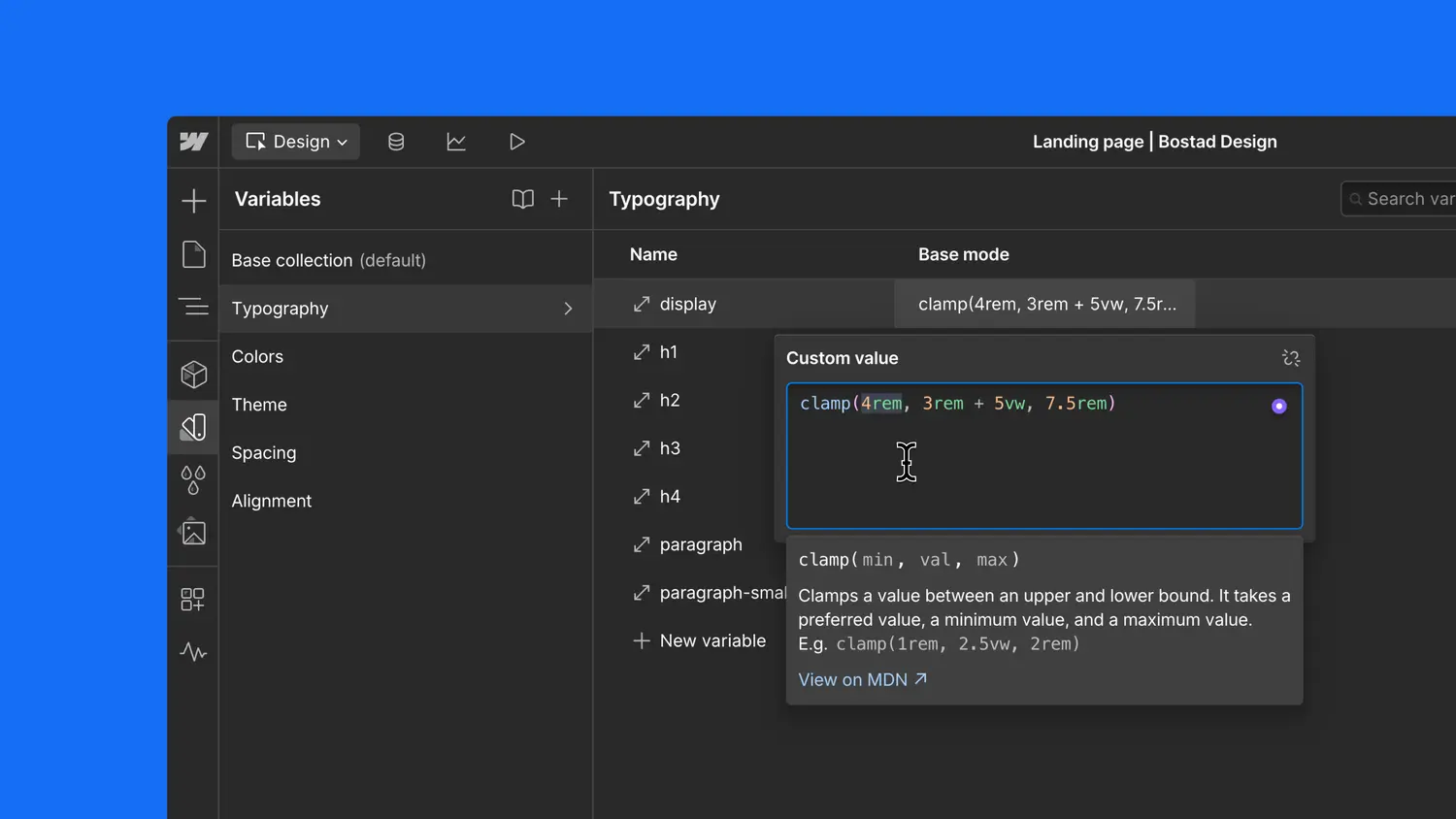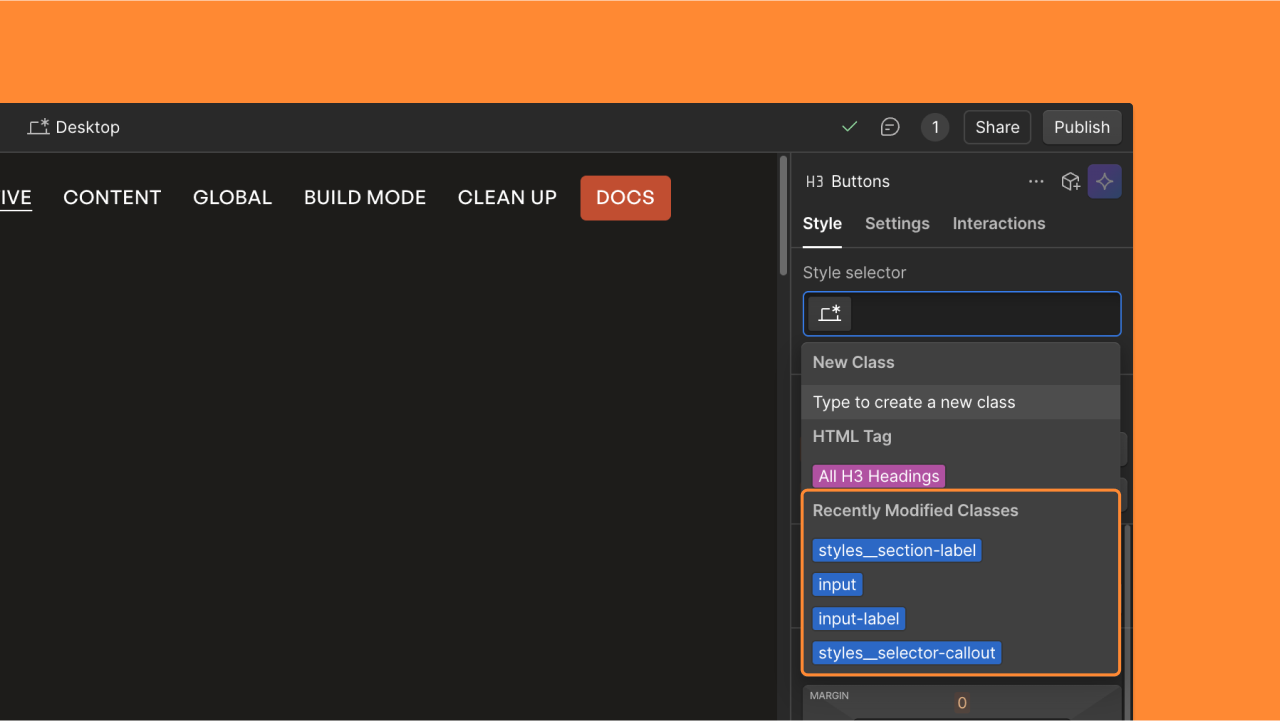New navigator location
We’re moving the navigator to the left side of the Designer, and adding the ability to pin and resize it. Try it out in beta.

<p>The <a href="<https://university.webflow.com/article/navigator>" data-rt-link-type="external">navigator</a> makes it easy to see the structure of your page elements as you’re building, but until now, it hasn’t been possible to look at the navigator at the same time you’re actually styling elements.<br></p><figure class="w-richtext-figure-type-image w-richtext-align-center" data-rt-type="image" data-rt-align="center"><div><img src="<https://cdn.prod.website-files.com/64f9399ca7d13575ff21a675/64f9399ca7d13575ff21c816Screen%20Shot%202019-05-14%20at%209.16.14%20AM.png>"></div><figcaption>Flip that beta toggle to try out the new navigator.<br></figcaption></figure><p>To solve that issue, and also to create a better experience for people using the Designer on large monitors, we’re making some changes to the positioning and behavior of the navigator — starting today in beta, and then permanently for everyone in a month (pending feedback and any fixes that are needed).<br></p><figure class="w-richtext-figure-type-image w-richtext-align-center" data-rt-type="image" data-rt-align="center"><div><img src="<https://cdn.prod.website-files.com/64f9399ca7d13575ff21a675/64f9399ca7d13575ff21c801QcQ1QCFlVjNRlQdAGydWMz1xOiWM30T5HgckH2hTgo8qErzQJFze-Nn5lP8agWX9rWOIfc6APeiLRawx3ln1MwS18KrfrcCXaoeV246S7N329DnXUwilsQ8XGBIXGoPoOboC.gif>"></div><figcaption>Pin the navigator to keep it open at all times, and resize it as you wish.<br></figcaption></figure><p>To play around with the new navigator, flip the beta toggle and watch it switch from the right side of the Designer to the left. Whoa! What a rush.<br></p><p>You’ll also notice a new option to pin the navigator and keep it open at all times — a feature that’s especially useful if you’re using the Designer on a wide screen and want to keep more information visible as you’re building.<br></p><figure class="w-richtext-figure-type-image w-richtext-align-center" data-rt-type="image" data-rt-align="center" data-rt-max-width="800px" style="max-width:800px"><div><img src="<https://cdn.prod.website-files.com/64f9399ca7d13575ff21a675/64f9399ca7d13575ff21c7afpkkgs5ZNYLKwda1jltQMcqDE6PO3joim8ahlHbCRu8nHwmOd6gpnBp9M4H1CXC72o2pDCvNjsfXhyzidHiqaH0xpcfvZm1f8cnsn9ibRN8jSKX5p14Aac0jiMZU9vp4FubT3lnv.jpeg>"></div><figcaption>Pinning the nav and keeping it open is especially useful on big second screens.<br></figcaption></figure><p>The keyboard shortcut for this left side navigator is also different: now changing from F in its current state, to now Z for the left side version.<br></p><p>If you have questions or feedback on this new navigator, please post in our <a href="<https://forum.webflow.com/c/feedback/navigator-panel>" data-rt-link-type="external">navigator forum category.</a><br></p>
.jpeg)
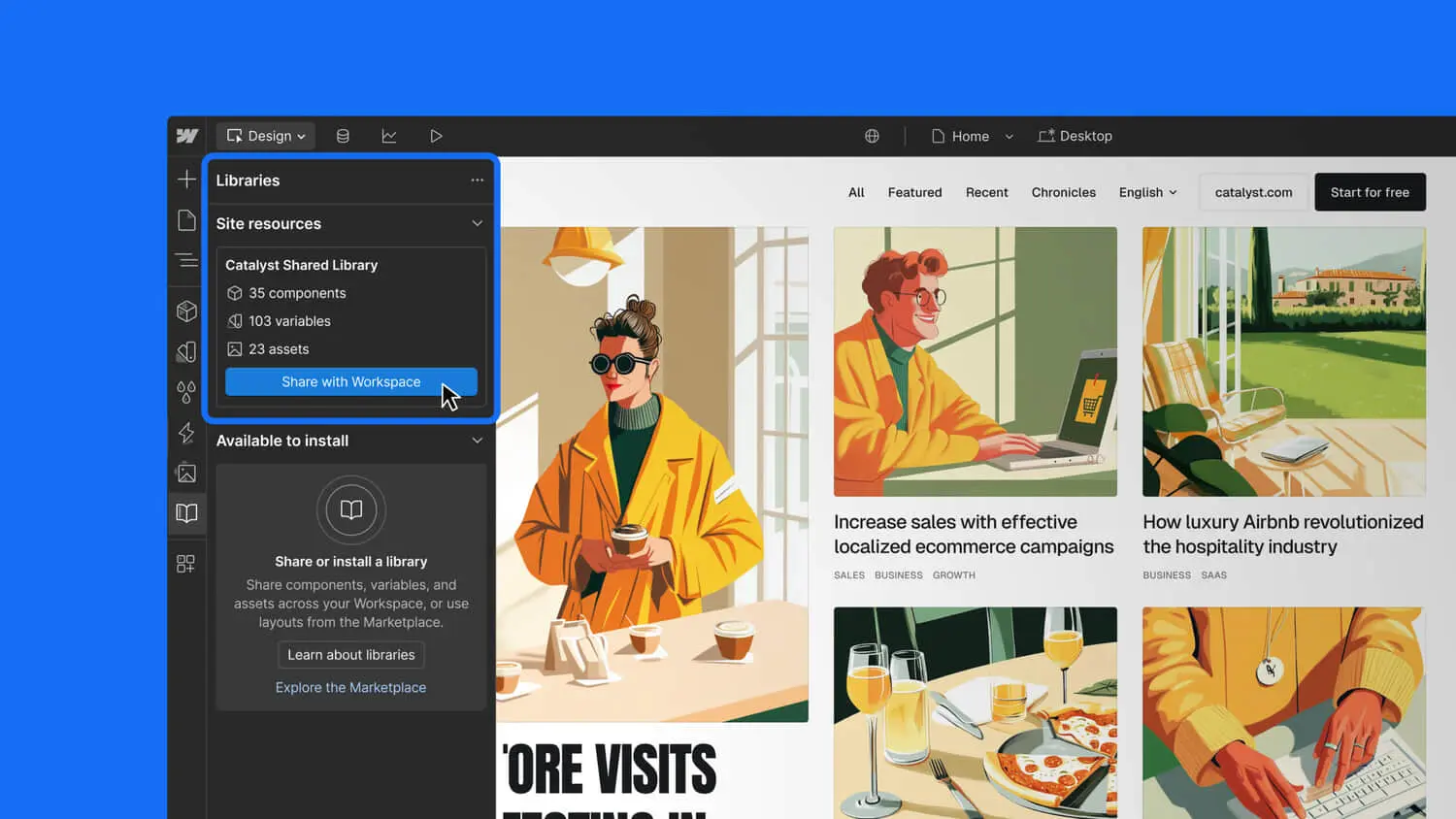
.jpeg)