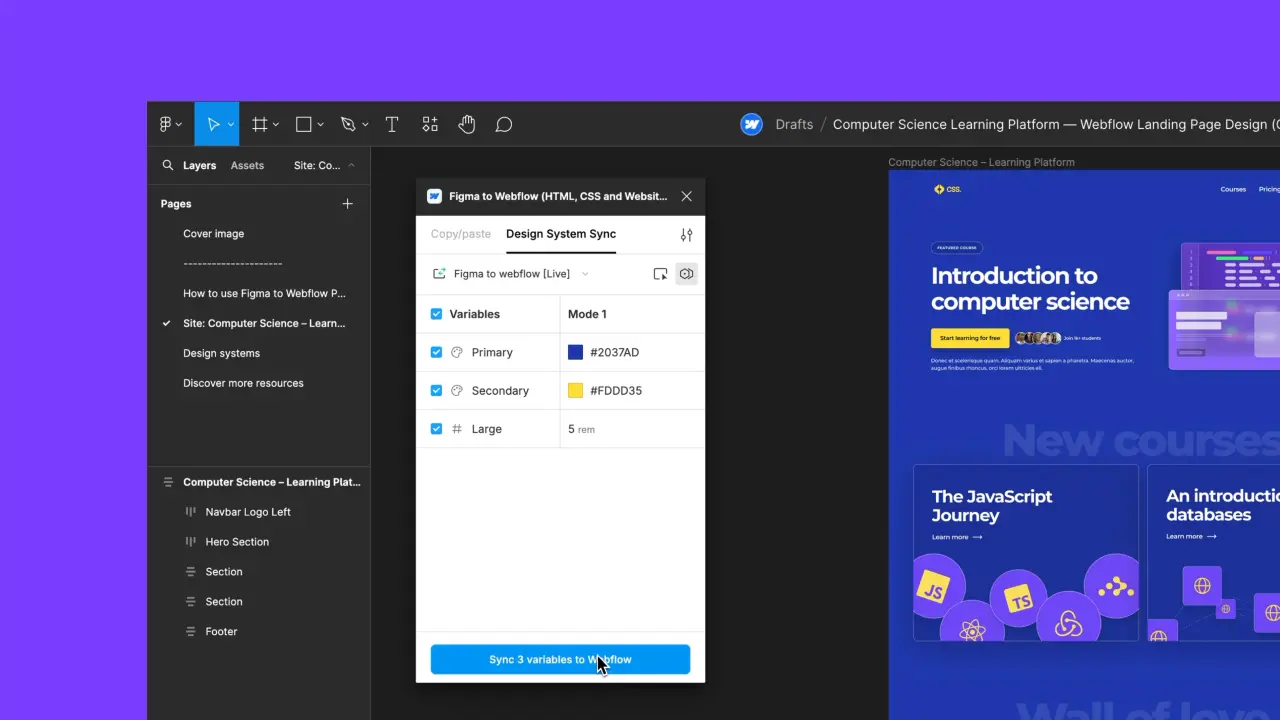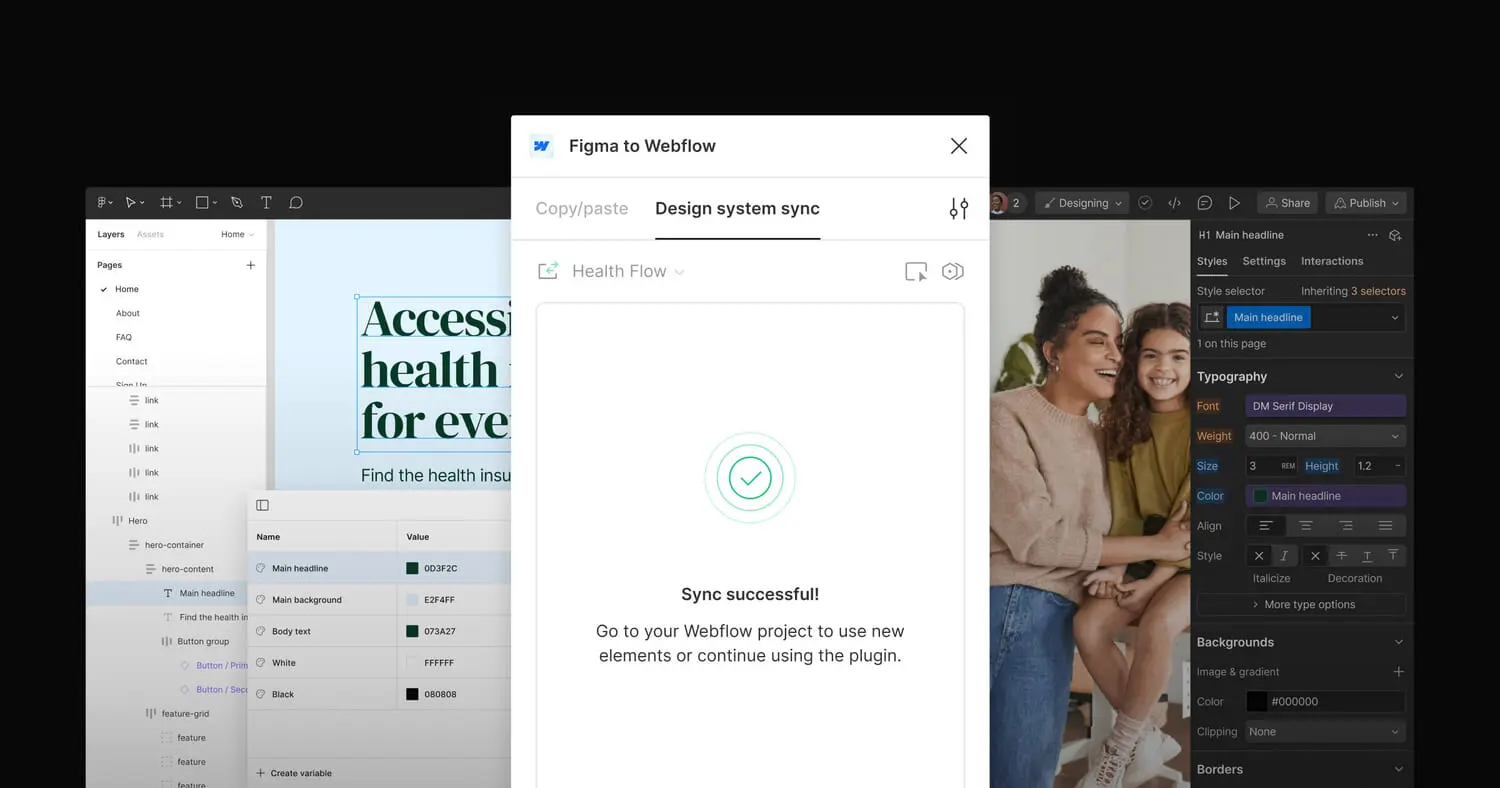Facebook pixel integration
Now you can add the power of Facebook Analytics to your marketing campaigns — just add your Facebook pixel ID in your project settings.
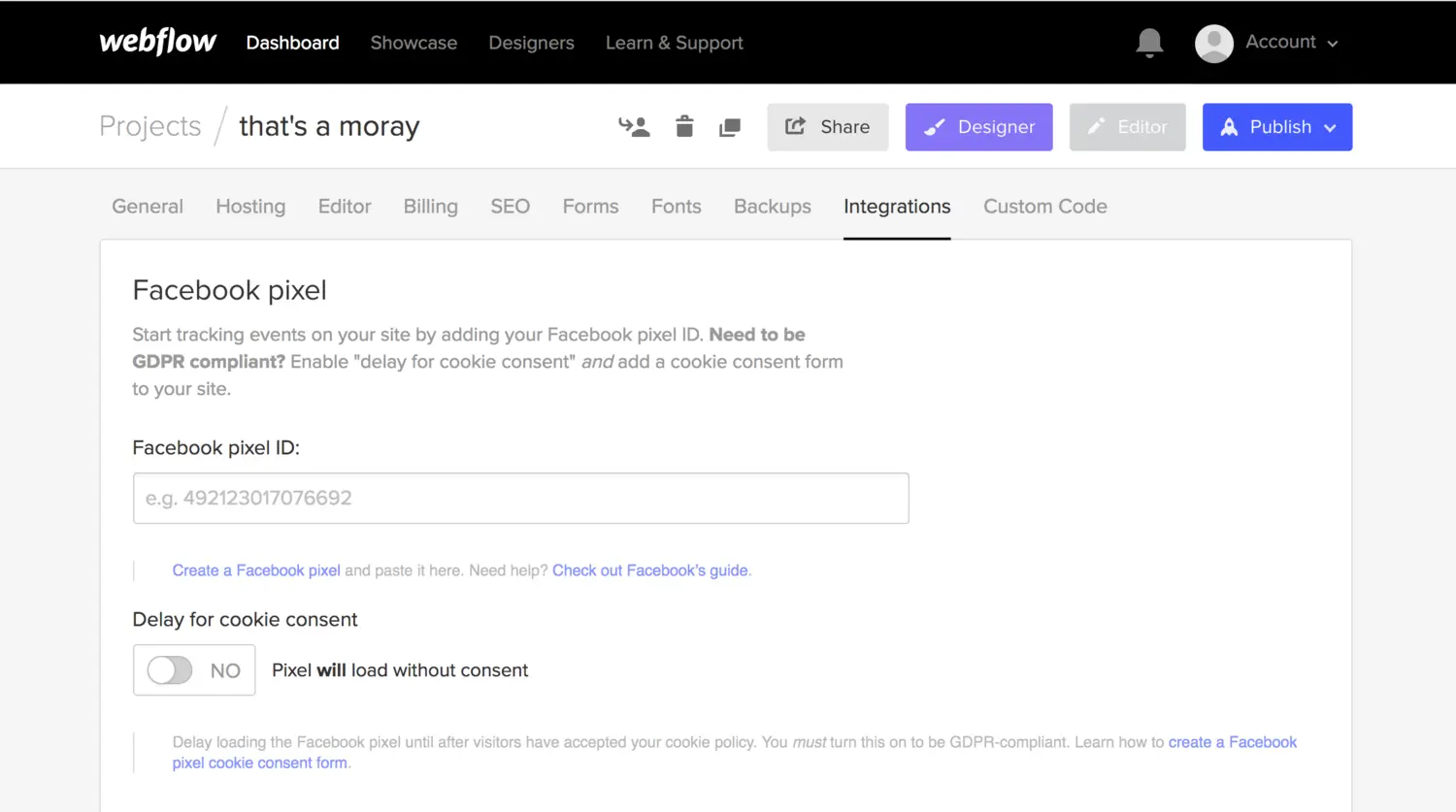
<p><a href="<https://analytics.facebook.com/>" data-rt-link-type="external">Facebook Analytics</a> gives you the tools to learn more about how people interact with your site, and run targeted advertisements based on their behavior.<br></p><p>The first step is installing your Facebook pixel on your site — which you can now do right from your project settings, no custom code required.</p><figure class="w-richtext-figure-type-image w-richtext-align-center" data-rt-type="image" data-rt-align="center"><div><img src="<https://cdn.prod.website-files.com/64f9399ca7d13575ff21a675/64f9399ca7d13575ff21c465_Screen%20Shot%202018-09-05%20at%2011.06.02%20AM.png>" alt="Project settings > Integrations > Facebook pixel."></div><figcaption>Project settings > Integrations > Facebook pixel.</figcaption></figure><p>Adding your pixel will automatically track pageviews, but you can add custom events (for example, whatever conversion event makes most sense for your site) you can set this up by <a href="<https://university.webflow.com/article/how-to-add-custom-head-and-body-code-to-a-webflow-site>" data-rt-link-type="external">adding custom code</a> to the <head> of one or more pages on your site.<br></p><p><strong>What about GDPR?</strong></p><p>For the sake of GDPR compliance, we also give you the option to lazy load this pixel so only visitors who’ve accepted your cookie policy will be tracked. Note: if you turn this option on, you’ll need to <a href="<https://university.webflow.com/article/facebook-pixel>" data-rt-link-type="external">create a cookie consent</a> for your site as well.<br></p><p>P.S. We’ll be adding more default events when Webflow Ecommerce arrives, like “product viewed,” “product added to cart,” and “product purchased.” Soon!<br></p>
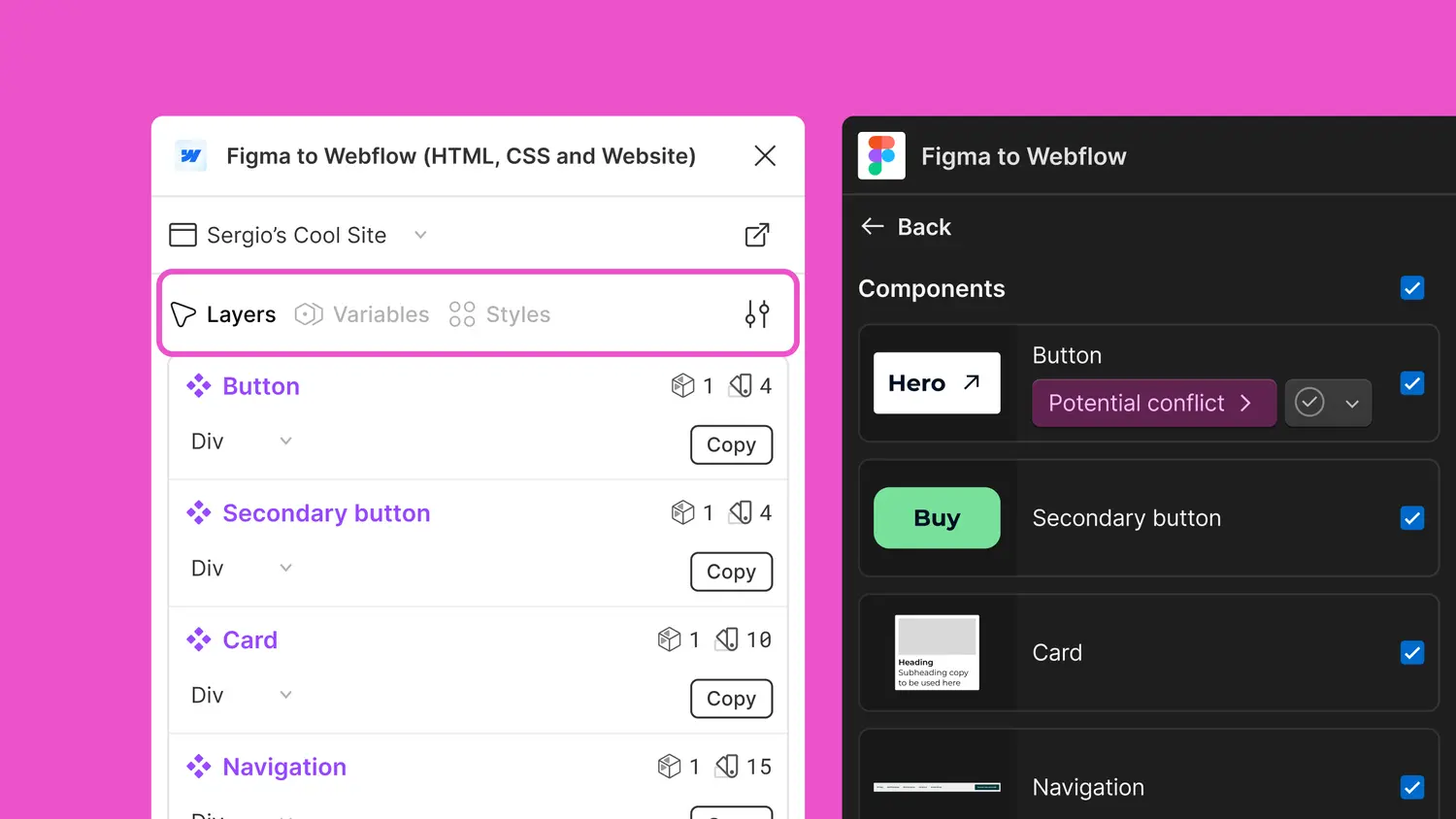
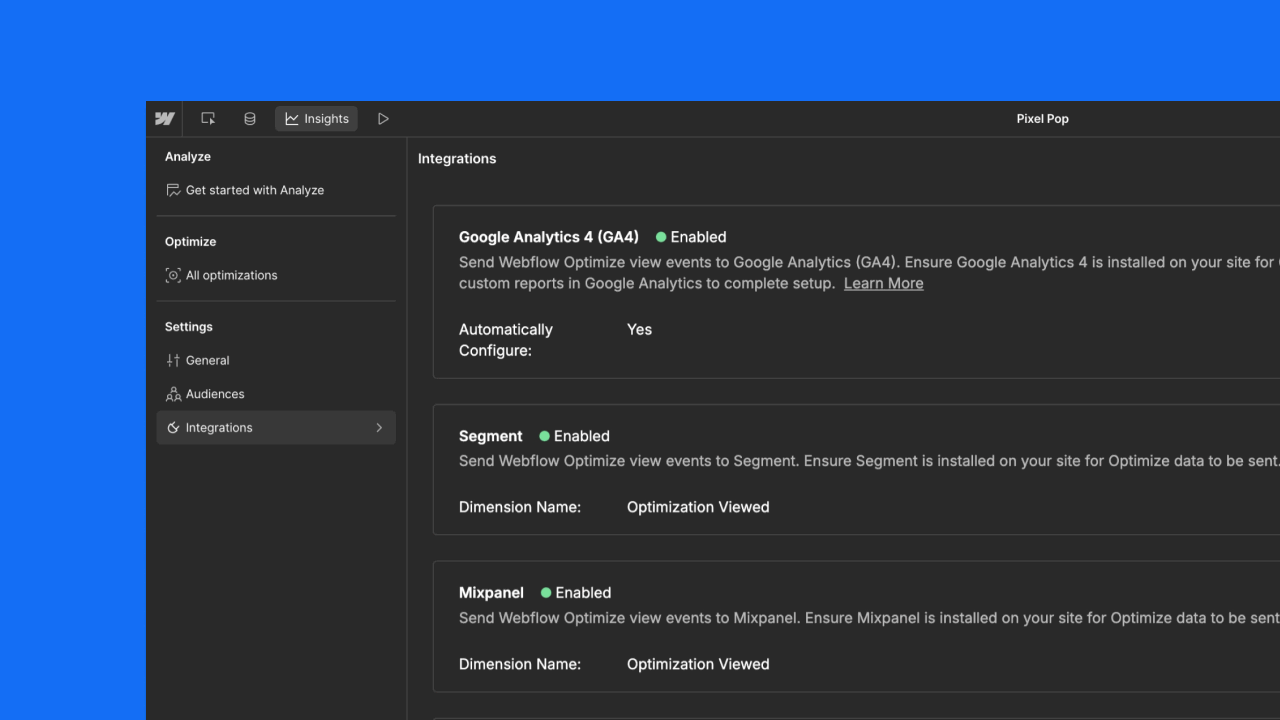

.jpeg)