LiveChat
Use LiveChat to talk to your customers in real-time.

In this lesson:
- Copy the tracking code from LiveChat
- Embed the tracking code on a single page
- Embed the tracking code on every project page
- Customize the LiveChat widget to match your project’s branding
Copy the tracking code from LiveChat
Once you’ve signed up for a LiveChat account, you’ll find the tracking code in Settings > Channels > Website. Click to copy the code to your clipboard.
Embed the tracking code on a single project page
In the Designer of your Webflow project, click the Pages icon from the left toolbar. Under Static Pages, click the gear icon to edit the page you’d like to add LiveChat to.
Scroll down to the Before tag and paste the LiveChat tracking code. This places the code snippet at the bottom of the page body. Click Save.
From the top right click Publish > Publish to Selected Domains and check out the published result. Your LiveChat widget should now show up on your page.
Embed the tracking code on every project page
Before starting this step, remove the code snippet from page in the previous step: Command (Control) + A to select all, Delete, and Save.
At the very top of the left toolbar, click the W to reveal the hamburger menu where you can access your Project Settings.
Click the Custom code tab, scroll down to Footer code, paste your LiveChat tracking code, and Save changes.
Publish your project and check out your work — your LiveChat widget should now show up on every page of your site.
Customize the LiveChat widget to match your project’s branding
Back in our LiveChat account under Settings > Chat widget > Customization, you can tweak the widget design to match your branding.
Once you save your changes, the LiveChat widget will automatically update on your site. Once you head back to your site and hit refresh, you’ll see your updates live.
Amazing work!
Frequently asked questions

Description
This integration page is provided for informational and convenience purposes only.

Zendesk Chat (formerly Zopim)
Zendesk Chat is the fastest way to engage your customers with live chat software.
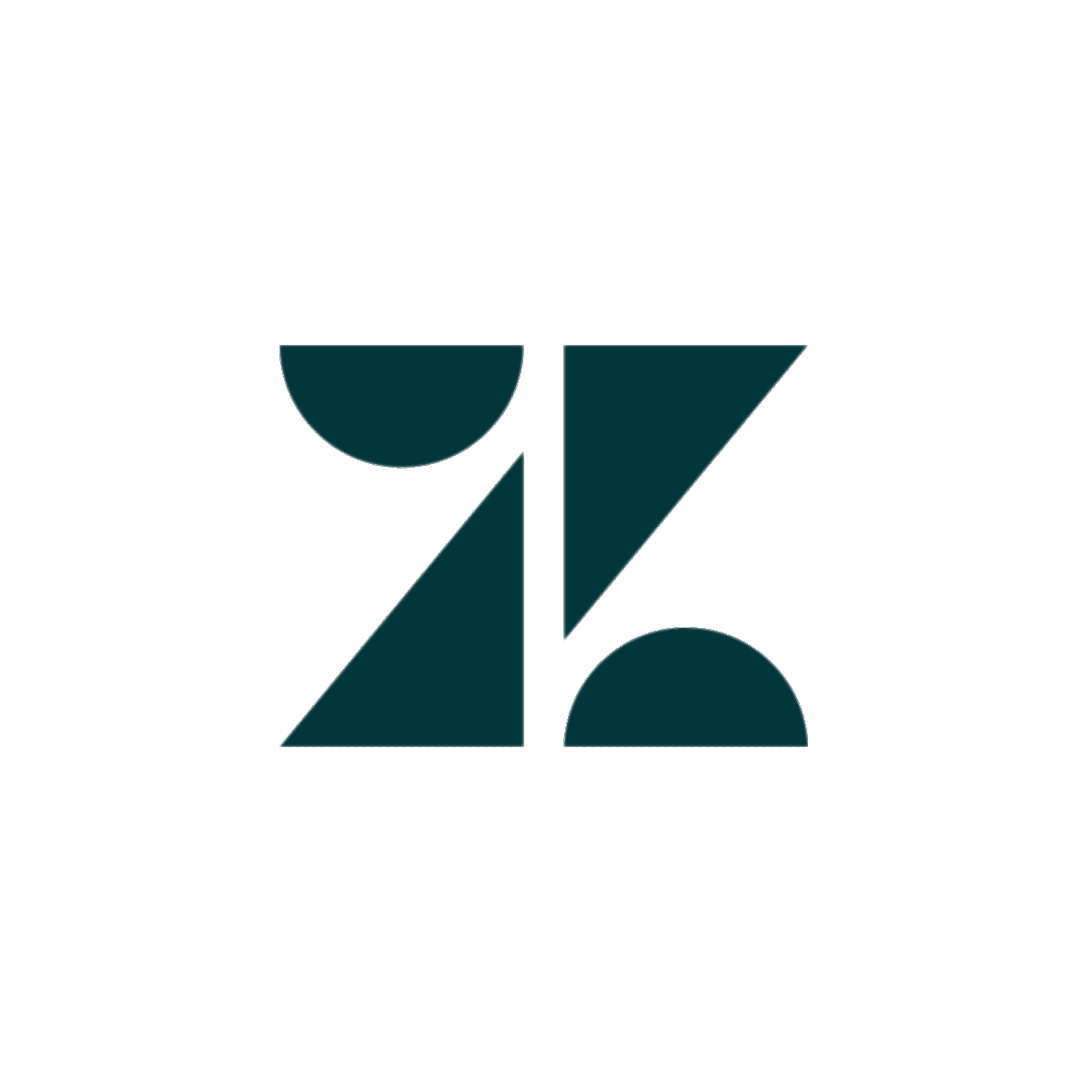
Zendesk
Connect Zendesk's powerful customer support platform with Webflow to create seamless support experiences. Automate ticket creation from forms, embed live chat widgets, sync customer data, and build integrated help centers that enhance customer satisfaction while reducing manual work.
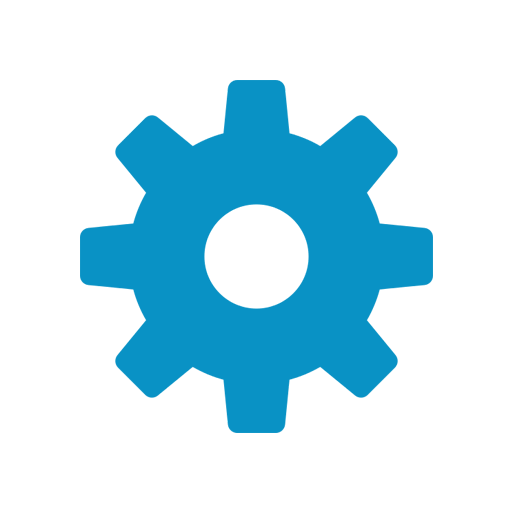
Website Toolbox Community
The easiest platform to build your own discussion community. Organize your public or private discussions into searchable topics and categories under your brand with an independent or embedded community forum.
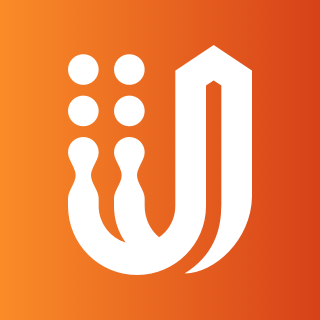
UserVoice
Connect UserVoice's powerful feedback management platform with Webflow to collect user insights, prioritize feature requests, and build customer-driven websites. Transform visitor feedback into actionable improvements with voting systems, roadmap transparency, and seamless design integration.
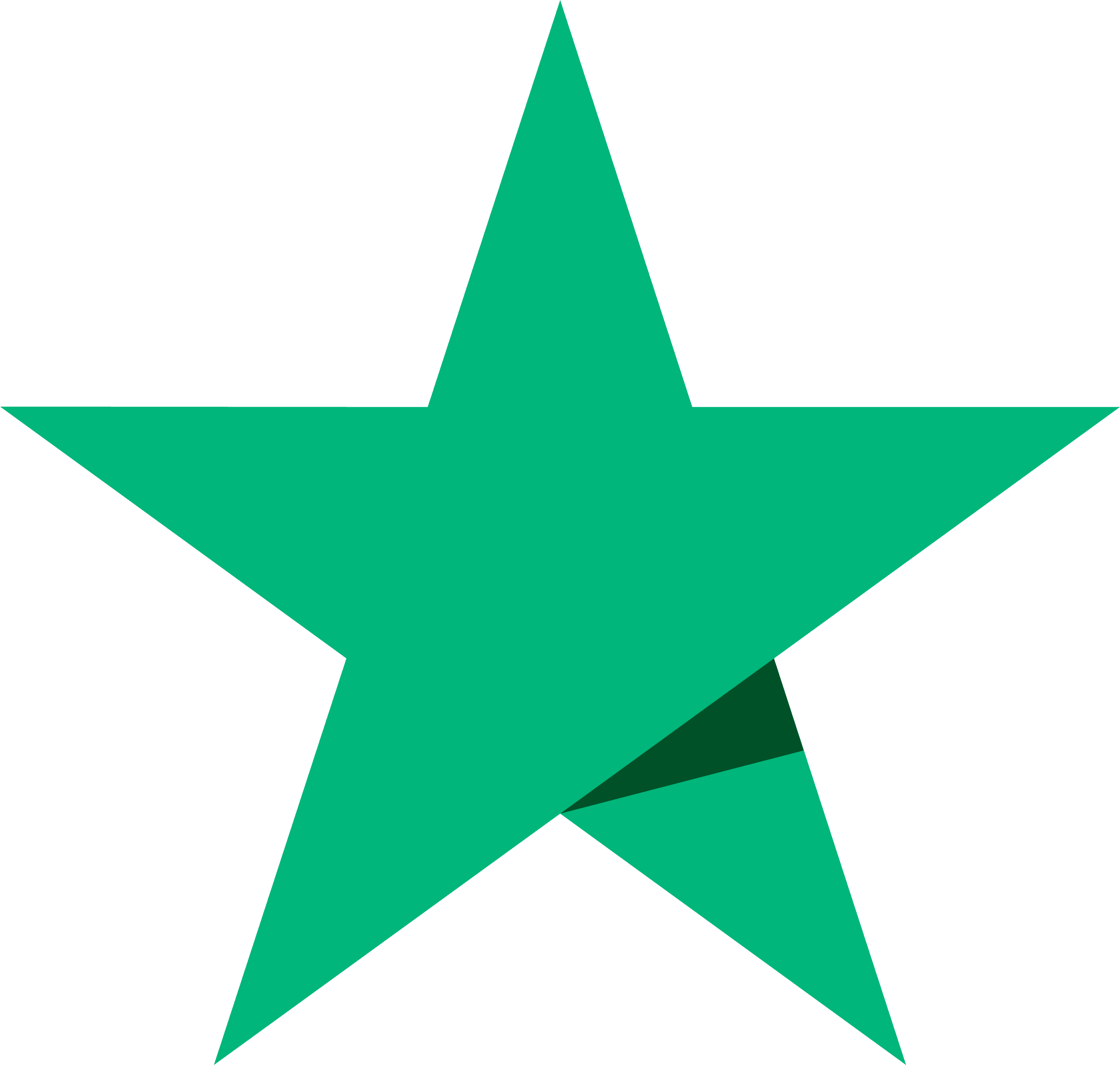
Trustpilot
Build trust and credibility by showcasing authentic customer reviews on your Webflow site. Connect Trustpilot's review platform to display ratings, collect feedback automatically, and boost conversions with social proof that updates in real-time.
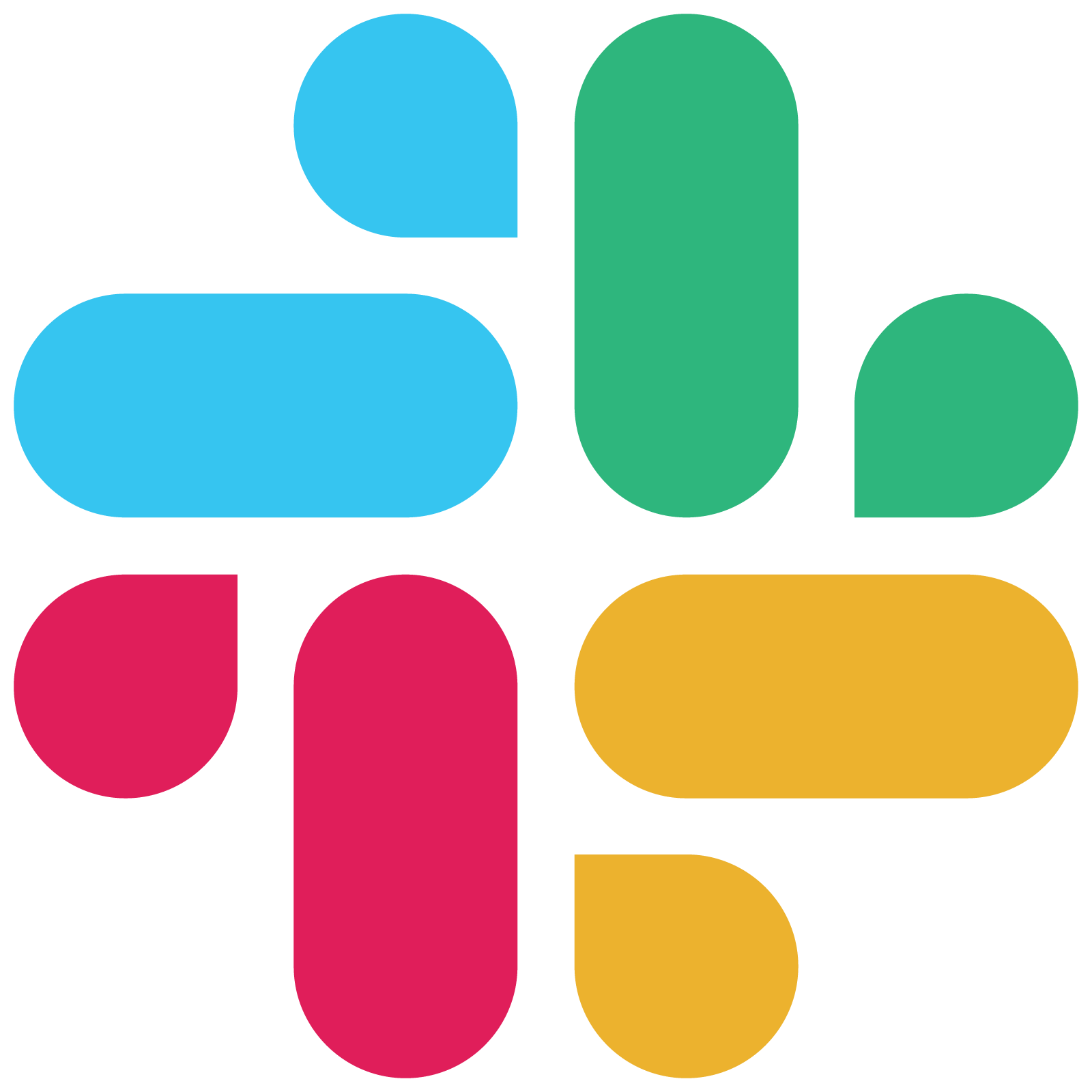
Slack
Connect Slack's powerful team collaboration tools with Webflow to automate notifications, streamline project workflows, and enhance team productivity. Get real-time alerts for form submissions, design comments, and site updates while keeping your entire team synchronized.

Reviews for Webflow Shops & Sites by Monto
Automatically collect, manage, and display customer reviews in your Webflow eCommerce shop or site.
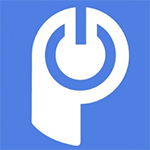
POWr chat
Add a Webflow Chat Plugin to your website without coding or headaches.
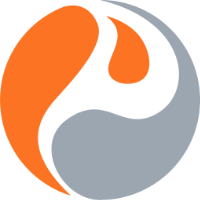
Prefinery
Add a pre-launch waiting list or refer-a-friend campaign to your website.
