Hotjar
Connect Hotjar's powerful user behavior analytics with Webflow to understand how visitors interact with your site. Track heatmaps, session recordings, and gather feedback to optimize user experience and boost conversions — all without coding.
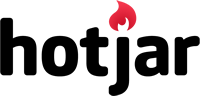
How to integrate Hotjar with Webflow
Hotjar offers multiple integration paths for Webflow sites, from simple tracking code installation to advanced behavioral analytics.
While Hotjar doesn't have an official Webflow marketplace app, you can use custom Code Embeds for quick setup or build custom integrations using Hotjar's APIs for automated workflows, user segmentation, and compliance management.
Use custom Code Embeds
The primary integration method uses Webflow's custom code feature to embed Hotjar's tracking script site-wide. This enables immediate access to heatmaps, session recordings, and feedback tools without any coding knowledge.
Core capabilities include:
- One-click installation through Webflow's Site Settings
- Automatic heatmap generation for all pages showing clicks, scrolls, and mouse movements
- Session recordings that capture real user journeys
- Feedback widgets and exit surveys deployable without additional code
To implement, copy your Hotjar tracking code from the Hotjar dashboard and paste it into Webflow's Site Settings > Custom Code > Head Code section. After publishing your site, Hotjar automatically begins collecting behavioral data.
For page-specific tracking, use Webflow's Embed element to place the tracking code on individual pages. This approach works well for landing page campaigns or A/B testing specific layouts.
Build with Webflow and Hotjar APIs
Direct API integration unlocks advanced capabilities beyond basic tracking, including automated user segmentation, GDPR compliance workflows, and cross-platform data synchronization. This approach suits teams needing programmatic control over behavioral data or integration with existing analytics infrastructure.
Key capabilities include:
- User attribute synchronization for personalized tracking
- Automated GDPR data deletion upon user request
- Custom event tracking for conversion analysis
- Survey response export to external systems
Implement user segmentation
Build targeted behavioral analysis using the Identify API:
- Configure user attributes: Pass Webflow user data (e.g., subscription tier, location) to Hotjar for segmented recordings
- Create tracking logic: Use JavaScript to call
hj('identify', userId, {attributes})after user authentication - Filter recordings: Apply attribute-based filters in Hotjar to analyze specific user cohorts
The Identify API supports up to 100 custom attributes per site, enabling granular analysis of user behavior patterns across different segments.
Automate compliance workflows
Implement GDPR/CCPA compliance using the User Lookup API:
- Create deletion request form: Build a Webflow form for users to request data removal
- Connect via webhooks: Route form submissions to your backend service
- Execute deletion: Call
DELETE /v1/users/{user_id}to remove all Hotjar data for that user
This endpoint requires authentication via OAuth 2.0 and is available on Observe Scale and Ask Scale plans.
Note: GDPR compliance via Hotjar’s User Lookup API requires custom backend development and custom OAuth setup.
Export behavioral insights
Sync survey responses and feedback with your CMS using the Survey Responses API:
- Authenticate with OAuth: Generate bearer tokens using client credentials
- Retrieve responses: Call
GET /v1/sites/{site_id}/surveys/{survey_id}/responses - Process data: Transform responses and update Webflow CMS collections via Webflow's API
Rate limits allow 3,000 requests per minute, supporting high-volume data synchronization workflows.
What you can build
Integrating Hotjar with Webflow opens possibilities for data-driven optimization and personalized user experiences.
- E-commerce optimization: Track user behavior through product pages and checkout flows to identify friction points, then use session recordings to understand why customers abandon carts and optimize the purchase journey
- Lead generation improvement: Analyze form interactions with heatmaps to optimize field placement and reduce abandonment, while exit surveys capture reasons why visitors leave without converting
- Content engagement analysis: Use scroll maps to understand how far users read your content and reposition key information above the fold based on actual engagement patterns
- A/B testing validation: Compare heatmaps across different page variants to see which layouts drive more engagement and use session recordings to understand the qualitative differences in user behavior
Frequently asked questions
Navigate to your Webflow Project Settings > Custom Code > Head Code section and paste your Hotjar tracking code (found in your Hotjar Sites & Organizations dashboard). Save changes and publish your site. Hotjar will begin collecting data within minutes and display a "Collecting data" status in your dashboard.
Yes, use Webflow's Embed element to add Hotjar tracking to individual pages.
Drag an Embed component onto your page, paste the tracking code, and publish. Alternatively, use Hotjar's URL targeting rules to include or exclude specific pages from tracking after site-wide installation.
Hotjar's script loads asynchronously and typically adds 78KB to page weight. To minimize impact, use the
asyncattribute in your tracking code and use Webflow's performance optimization features. Consider limiting session recordings to high-value pages through URL targeting.Use Hotjar's Events API by adding JavaScript to your Webflow site. For example, track a button click with
hj('event', 'cta_clicked')in your custom code. These events can then filter recordings and trigger surveys based on user actionsThis occurs when Hotjar cannot access your site's stylesheets. Whitelist Hotjar's IP addresses and user agent in your security settings. Also, ensure your Webflow site allows the referrer
local.hotjar.comto access assets.
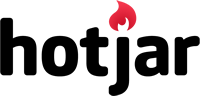
Description
Hotjar is a product experience insights platform that combines visual behavior analytics, real-time user feedback, and interview capabilities. It reveals both what users do on your site (through heatmaps and recordings) and why they behave that way (through surveys and feedback), helping teams make data-driven design decisions.
This integration page is provided for informational and convenience purposes only.
The Facebook Pixel
Use the Facebook pixel to understand the actions people are taking on your website.

Optimizely
Optimizely allows marketing and product teams to test, learn and deploy winning digital experiences.
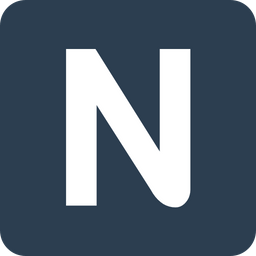
Nocodelytics
The simplest and easiest way to track clicks, searches, CMS items and more on your Webflow site.

Matomo (formerly Piwik)
Connect Matomo's privacy-focused analytics with Webflow to gain deep insights into visitor behavior while maintaining complete data ownership. Track conversions, visualize user journeys, and optimize your site's performance without compromising user privacy or sharing data with third parties.
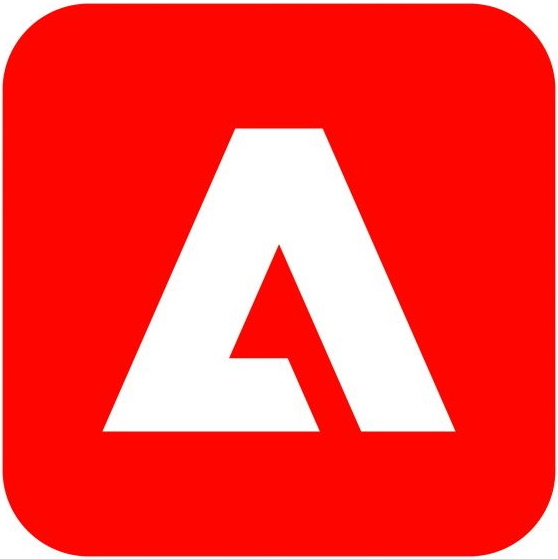
Marketo
Connect Marketo with Webflow to capture leads, track visitor behavior, and create personalized marketing campaigns directly from your Webflow site.
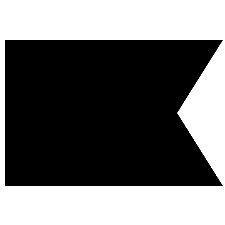
Klaviyo
Connect Klaviyo's powerful email marketing and SMS automation with Webflow to create personalized customer journeys, capture leads through embedded forms, and sync e-commerce data for abandoned cart recovery and behavioral targeting — all without leaving your visual design environment.
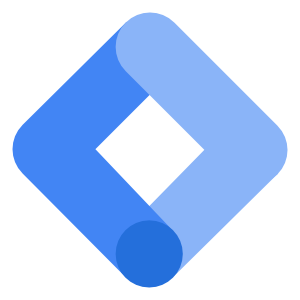
Google Tag Manager
Integrate Google Tag Manager with Google Analytics to make the most of your marketing with Webflow.
Google Analytics
Google analytics is one of the most powerful web analytics platforms on the web.

AddThis
Turn your visitors into engaged customers.
