Square
Connect Square's powerful payment processing and point-of-sale system with Webflow to create seamless e-commerce experiences. Accept payments, sync inventory, manage appointments, and unify your online and offline sales channels while maintaining complete design control.

How to integrate Square with Webflow
You can connect Square with Webflow in several ways.
Use third-party solutions like Foxy.io for full e-commerce functionality, code embeds to embed Square's widgets for appointments and payments, or Square's APIs to build custom integrations for advanced inventory synchronization and multi-channel selling.
Use third-party apps
Since Square doesn't provide an official Webflow app, third-party apps work as middleware between Webflow and Square.
Installing and setting up apps works best for businesses that need full e-commerce functionality with inventory sync but don't want to build custom integrations.
Foxy.io provides the most comprehensive integration and gives your site the following capabilities:
- Cart and checkout management: Processes payments through Square while maintaining Webflow's design
- Inventory synchronization: Updates stock levels between Square POS and your Webflow store
- Subscription billing: Handles recurring payments for membership sites
- Multi-currency support: Allows international transactions
To set up Foxy, create a Foxy account, connect your Square payment gateway, and embed Foxy's cart snippets into your Webflow project. This solution particularly benefits CBD retailers and other high-risk merchants who cannot use Stripe, subject to Foxy.io’s underwriting approval and compliance requirements.
For simpler needs, automation platforms provide basic connectivity:
- Zapier syncs new Square products to Webflow CMS collections
- Make.com handles order forwarding and inventory updates
- Make.com transfers booking data from Square Appointments to Webflow Forms
Use embed widgets and payment links
Square provides embeddable components that work directly in Webflow without coding. Add these through Webflow's Embed element by pasting Square's generated HTML code.
Code Embeds work best for businesses that want specific Square features (appointments, simple payments) directly on their Webflow site without complex e-commerce needs.
Embed Square Appointments
First, embed Square Appointments directly onto your Webflow site to provide users with a real-time booking experience.
Choose to embed Square Appointments instead of using Make.com when user experience and real-time availability are priorities. This integration works best for busy salons, consultancy firms, or service businesses where customers generally compare time slots.
The embed method prevents double-booking risks and keeps customers on your domain throughout the booking process, improving conversion rates for mobile users.
To embed Square Appointments booking:
- Access Square Dashboard > Appointments > Online Booking > Channels > Get Started > Get URL
- Copy the widget code with your business settings
- Paste into a Webflow Embed element on your page
- Style the container dimensions for responsive display (minimum 600px height recommended)
The widget shows real-time availability, staff selection, and service options. Bookings process entirely through Square's secure interface.
Embed Payment Links and buy buttons
Payment Links and buy buttons work best for simple one-off purchases or recurring subscriptions without complex product catalogs.
To add Payment Links and buy buttons:
- Generate payment links in Square Dashboard > Orders & payments > Payment links
- Choose between one-time payments or recurring subscriptions during setup
- Copy the generated HTML code to embed a button or direct link to embed a Payment Link
- Add to Webflow as Code Embed or paste the URL into button links
Add Square Online ordering links
Square Online ordering works for restaurants that already have their menu set up in Square and want to link customers to Square's ordering system rather than embedding checkout directly.
To link to Square Online ordering for restaurants:
- Link to your Square-hosted ordering page via a Webflow button or navigation link
- Display a custom menu preview using Webflow CMS and synchronize inventory via Square's Catalog API (optional advanced setup)
- Redirect customers to Square's secure checkout flow for order placement and payment
Build with Webflow and Square APIs
Direct Webflow API integration enables real-time inventory sync, custom checkout flows, and unified reporting across channels.
Setting up API integrations suits businesses needing granular control over data flow and user experience.
Square's API ecosystem includes the Catalog API for product management, Checkout API for payment processing, and Orders API for transaction handling.
Since Webflow doesn't execute backend code, you'll implement these through serverless functions or external servers.
Sync inventory between Square POS and Webflow
Automated inventory sync prevents overselling by keeping stock levels accurate across your physical and online stores.
This requires webhook setup to monitor Square inventory changes and API calls to update your Webflow CMS collections when products sell in-store.
Here’s how to set it up:
- Set up webhook listeners using the Webhook Subscriptions API to monitor inventory changes
- Map Square catalog to Webflow CMS by calling
GET /v2/catalog/listto retrieve products - Update Webflow collections via Webflow's CMS API when stock changes
- Handle variants by mapping Square's item variations to Webflow's multi-reference fields
This enables real-time updates when in-store sales affect online inventory, preventing overselling across channels.
Process payments with custom checkout
Custom checkout flows let you maintain complete design control over the payment experience while using Square's secure payment processing. This approach keeps customers on your Webflow site throughout the entire transaction.
Here’s how to build branded checkout experiences while leveraging Square's payment infrastructure:
- Generate payment links dynamically using
POST /v2/checkout/payment-linkswith order details - Embed Square's Web Payments SDK for on-page card collection that tokenizes data securely
- Complete transactions by sending tokens to
POST /v2/payments - Track orders through webhooks like
payment.createdandorder.updated
This maintains PCI compliance while allowing full design control over the payment flow.
Automate multi-location operations
Multi-location automation helps businesses with multiple stores coordinate inventory and fulfillment from a single Webflow site.
This setup routes orders to the nearest location and keeps each store's inventory accurate.
Here’s how to coordinate inventory and fulfillment across multiple stores:
- List all locations via
GET /v2/locations - Route orders by proximity using location data and customer addresses
- Sync location-specific inventory through
POST /v2/inventory/changes/batch-create - Consolidate reporting by aggregating data from multiple location IDs
This creates unified operations while respecting location-specific pricing and availability.
What you can build
Integrating Square with Webflow opens possibilities for unified commerce experiences across digital and physical channels.
- Boutique retailers with pop-up shops: Maintain unified inventory between your Webflow storefront and Square POS for temporary locations, with real-time stock updates preventing overselling during events
- Service businesses with online booking: Embed Square Appointments directly in your Webflow site, allowing clients to book consultations, pay deposits, and receive automated reminders
- Restaurants with takeout ordering: Display your Square menu catalog on Webflow with dynamic pricing, accept online orders, and process payments while maintaining kitchen workflow integration
- CBD and high-risk merchants: Use Foxy.io's Square integration to process payments for products that Stripe won't support while maintaining Webflow's design flexibility
Frequently asked questions
Navigate to your Square Dashboard > Appointments > Online Booking > Booking Site and get your embed code. Then, copy the generated HTML code and paste it into a Webflow custom code embed element. Set your container dimensions (minimum 600px height recommended) and publish your site.
The widget will display your real-time availability and process bookings through Square's secure system.
Yes, through API integration or middleware solutions. Use Foxy.io for the simplest setup — it syncs inventory bidirectionally without coding. For custom solutions, implement Square's Inventory API with webhooks to update Webflow CMS collections when stock changes. This requires serverless functions to handle the data transformation.
First, retrieve all locations using Square's Locations API. Create separate Webflow CMS collections for each location's inventory, or use a single collection with location fields. Implement logic to route orders to the nearest location based on customer data, and sync inventory per location using the
location_idparameter in API calls.Businesses with both online and physical presence see the greatest value, particularly retailers needing unified inventory, service providers requiring appointment booking, and restaurants managing online ordering.
High-risk merchants (CBD, supplements) may also benefit from Square's broader payment acceptance compared to Stripe, though they're still subject to Square's underwriting approval. The integration especially suits businesses already using Square POS who want a custom-designed website.

Description
Square is a comprehensive commerce platform that provides payment processing, point-of-sale systems, inventory management, and business tools. It allows businesses to accept payments online and in-person, manage product catalogs, track inventory across locations, and handle appointment scheduling for service-based businesses.
This integration page is provided for informational and convenience purposes only.
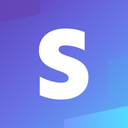
Stripe
Connect Stripe's powerful payment infrastructure with Webflow to accept payments, manage subscriptions, and scale your business globally. Process transactions in 135+ currencies with built-in fraud protection while maintaining complete design control over your checkout experience.

Paypal Payments
Connect PayPal's global payment infrastructure with Webflow to accept payments in 119 countries, enable one-click checkout, and support multiple payment methods. Expand your business reach while maintaining complete design control over the checkout experience.

KOMOJU
KOMOJU is a payment provider for Japan and Korea. We provide payments.
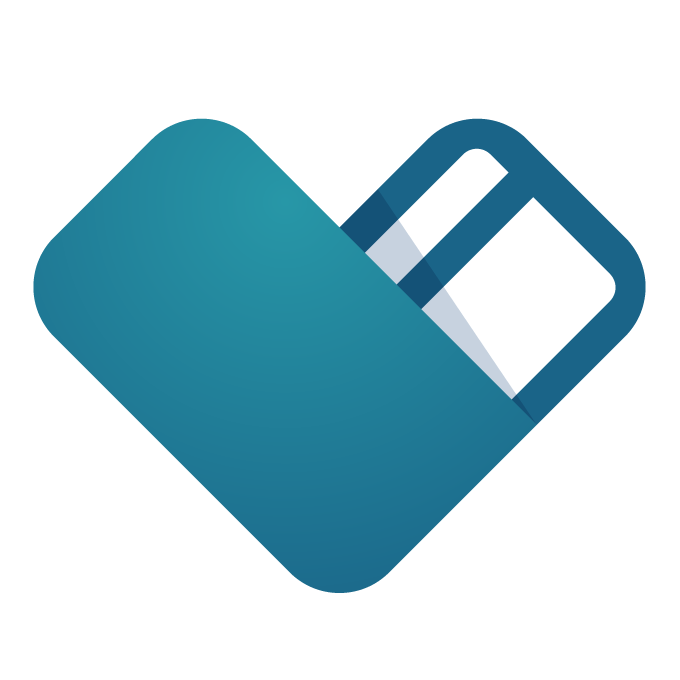
Donately
Connect Donately's fundraising platform with Webflow to streamline your online donation process. Embed customizable forms, track campaigns, and manage donors while maintaining complete design control over your fundraising pages.
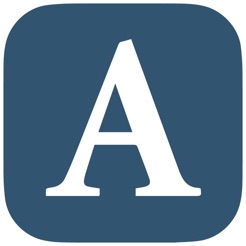
Authorize.net
Authorize.net allows you to accept credit cards, e-checks and other payment types from your website.
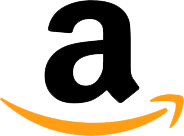
Amazon Pay
Connect Amazon Pay (a secure digital payment service) with Webflow to streamline checkout and reduce cart abandonment with trusted Amazon account credentials.
