HubSpot
Connect HubSpot's powerful CRM and marketing automation platform with Webflow to create personalized web experiences, automate lead capture, and unify your marketing data. Streamline workflows while maintaining complete design control over your website.
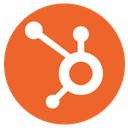
How to integrate HubSpot with Webflow
HubSpot offers several ways to connect with Webflow, from the HubSpot app for quick setup to code embeds for specific components, and API integrations for custom workflows.
The official app handles most marketing needs like form embedding and tracking, while code embeds work well for chatbots and meeting schedulers. For advanced data sync and personalization, API integrations provide maximum flexibility.
Use the HubSpot app
The official HubSpot app provides the most streamlined integration experience, certified by both platforms for reliability. This marketplace app gives you instant connectivity between your design and marketing systems without any custom code.
Installing the HubSpot app enables these key capabilities:
- Style HubSpot forms natively in Webflow while preserving submission tracking
- Map Webflow forms to HubSpot without custom code or middleware
- Deploy chatbots with one-click embedding that matches your site design
- Access HubSpot assets directly in Webflow's asset manager
- Enable site-wide tracking automatically across all pages
For form integration specifically, the app excels at maintaining design consistency. Select any HubSpot form through a dropdown menu, then apply CSS styling using Webflow's visual tools — no iframe limitations or style conflicts. This preserves HubSpot's backend processing while giving you pixel-perfect control over appearance.
The app also simplifies asset management by creating a bridge between HubSpot's file library and Webflow. Search and insert approved marketing materials without leaving your design environment, ensuring brand consistency across campaigns.
Use code embeds and HTML components
Webflow's Custom Code Embed lets you add HubSpot components to your site when you need specific features or custom implementations beyond the app's capabilities.
Adding the HubSpot tracking code enables analytics and form capture across your entire site. The tracking script monitors page views, form submissions, and user journeys to give HubSpot complete visibility into visitor behavior.
Note: HubSpot tracking uses cookies to identify visitors and track behavior. Ensure your site includes appropriate cookie consent notices and privacy policy updates to comply with GDPR, CCPA, and other privacy regulations.
To install HubSpot's tracking code:
- Copy your tracking code from HubSpot's Settings > Tracking & Analytics
- In Webflow, go to Site Settings > Custom Code
- Paste the tracking script in the Head Code section
- Publish your site to activate tracking
Once installed, enable "Capture non-HubSpot forms" in HubSpot's settings to automatically collect submissions from Webflow Forms.
Note: Non-HubSpot form capture has a limit of 10,000 forms and provides basic field mapping without validation controls.
Embedding HubSpot forms through HTML gives you granular control over complex forms with conditional logic or progressive profiling features.
To embed a HubSpot form:
- In HubSpot, navigate to Marketing > Forms and select your form
- Click Embed and copy the provided HTML code
- In Webflow, add an Embed element to your page
- Paste the HubSpot embed code and style the container as needed
Deploying chatbots and meeting schedulers follows a similar pattern. The chat widget appears on all pages, with targeting rules controlled from HubSpot's interface.
To add a HubSpot chatbot:
- Create your chatflow in HubSpot's Conversations > Chatflows
- Generate the embed code from the chatflow settings
- In Webflow, add the code to Site Settings > Custom Code > Footer Code
- Configure chat appearance and triggers within HubSpot
Meeting schedulers embed directly into pages using HubSpot's calendar widget code, letting visitors book appointments that sync to your HubSpot CRM automatically.
Build with Webflow and HubSpot APIs
Webflow API integration lets you create custom workflows, such as real-time data synchronization and advanced personalization. This approach requires server-side development but delivers maximum flexibility for complex business requirements.
Both platforms provide comprehensive APIs:
- HubSpot's CRM API manages contacts, deals, and custom objects
- Webflow's Data API handles CMS collections and form submissions
- Webhooks enable real-time event triggers between systems
Implement bi-directional data sync
Create seamless data flow between Webflow CMS and HubSpot CRM for dynamic content experiences. Configure webhooks in Webflow to trigger on form submissions, process the data in your server-side function, then update HubSpot contacts via the Contacts API.
To implement basic data sync:
- Configure webhooks in Webflow to trigger on form submissions using
POST /sites/{site_id}/webhookswith triggerType set to form_submission - Process webhook payloads in your serverless function, transforming Webflow's JSON structure to match HubSpot's contact properties
- Update HubSpot records via
POST /crm/v3/objects/contactswith the Contacts API, creating or updating contacts based on email matching - Sync data back to Webflow using
PATCH /collections/{collection_id}/items/{item_id}to update member profiles or display personalized content
Note: API integrations have rate limits of 190 requests per 10 seconds for Professional and Enterprise accounts. Implement exponential backoff for 429 errors and batch operations when possible.
Building visitor identification and personalization
Use HubSpot tracking cookies to match anonymous traffic with known contacts, then fetch contact properties to modify Webflow content dynamically. This creates experiences where returning visitors see content relevant to their industry, company size, or previous interactions.
To implement personalization:
- Identify visitors using HubSpot tracking cookies to match traffic with known contacts
- Fetch contact properties via
GET/crm/v3/objects/contacts/{contactId}including industry or lifecycle stage - Modify Webflow content dynamically using JavaScript based on visitor attributes
- Track engagement by sending events back to HubSpot for reporting
What you can build
Integrating HubSpot with Webflow enables powerful marketing experiences that combine beautiful design with intelligent automation.
- Marketing agencies scaling client campaigns: Use the integration to deliver personalized web experiences while reducing manual data entry, allowing agencies to manage more clients efficiently
- SaaS companies optimizing conversion funnels: Implement progressive profiling where each form submission enriches the contact record, enabling increasingly targeted messaging throughout the customer journey
- E-commerce brands automating post-purchase engagement: Sync order data to trigger HubSpot workflows for review requests, replenishment reminders, and loyalty programs based on purchase history
- B2B services personalizing proposals: Create dynamic landing pages that adapt content based on the prospect's industry and company size, pulled from HubSpot
Frequently asked questions
Enable form mapping through the HubSpot app in your Webflow project settings. After authentication, select your Webflow Forms and map each field to the corresponding HubSpot contact properties. For forms not supported by the app, install HubSpot's tracking code and enable "Capture non-HubSpot forms" in your portal settings, though this method lacks field mapping control and has a limit of 10,000 forms.
Yes, the HubSpot app provides native styling within Webflow's Designer. For embedded forms, apply custom CSS to override HubSpot's default styles, targeting form classes like .hs-form and .hs-input. The app method offers superior design control as forms render as Webflow elements rather than iframes, eliminating cross-origin styling limitations.
Add HubSpot's tracking code to your site-wide header via Site Settings>Custom Code. This automatically captures page views, session data, and UTM parameters. For deeper insights, implement custom behavioral events using HubSpot's Events API to track specific interactions like video plays or scroll depth.
Common causes include domain verification issues, JavaScript conflicts, or CAPTCHA blocking. Ensure your Webflow domain appears in HubSpot's tracking settings under "Additional Site Domains." Check the browser console for errors preventing form submission. If using CAPTCHA, note that HubSpot forms may silently fail when CAPTCHA is enabled — consider alternative spam prevention methods.
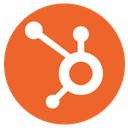
Description
HubSpot is an AI-powered customer platform that combines CRM, marketing automation, sales tools, and customer service in one integrated system. It serves over 248,000 customers globally, enabling businesses to attract visitors, convert leads, close customers, and delight them with personalized experiences across the entire customer journey.
This integration page is provided for informational and convenience purposes only.

Salesforce
Connect Salesforce's powerful CRM capabilities with Webflow to streamline lead capture, automate customer data synchronization, and create personalized web experiences. Transform your website into a revenue-generating engine with seamless form-to-CRM workflows and real-time data integration.

Pipedrive
Connect Pipedrive's powerful sales CRM with Webflow to automatically capture leads, sync customer data, and create dynamic content from your sales pipeline. Transform website visitors into organized deals while keeping your CMS updated with real-time customer information.
Hubspot via Vimkit
Send form submissions from Webflow to Hubspot in real-time using Vimkit's free tool.
