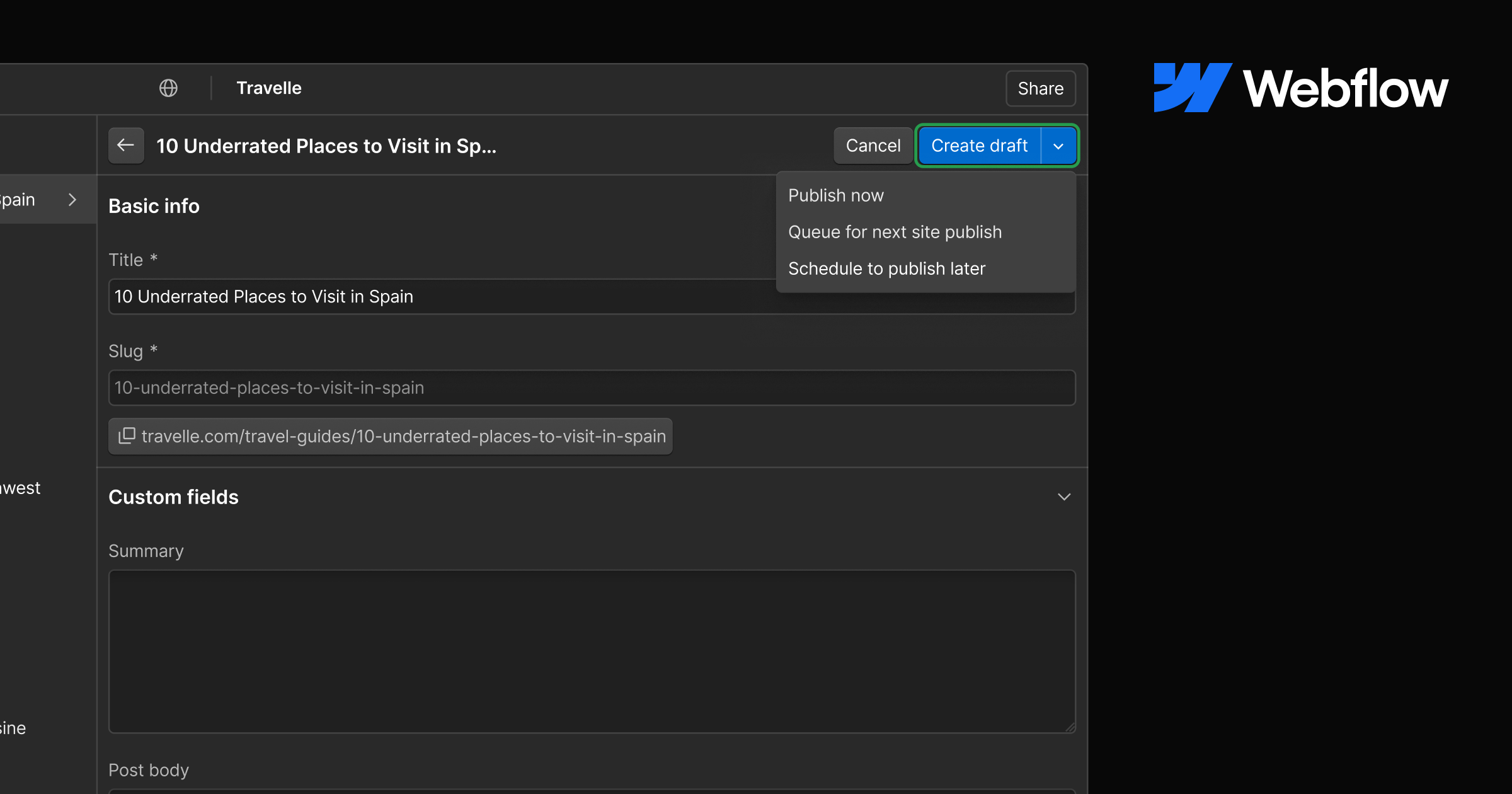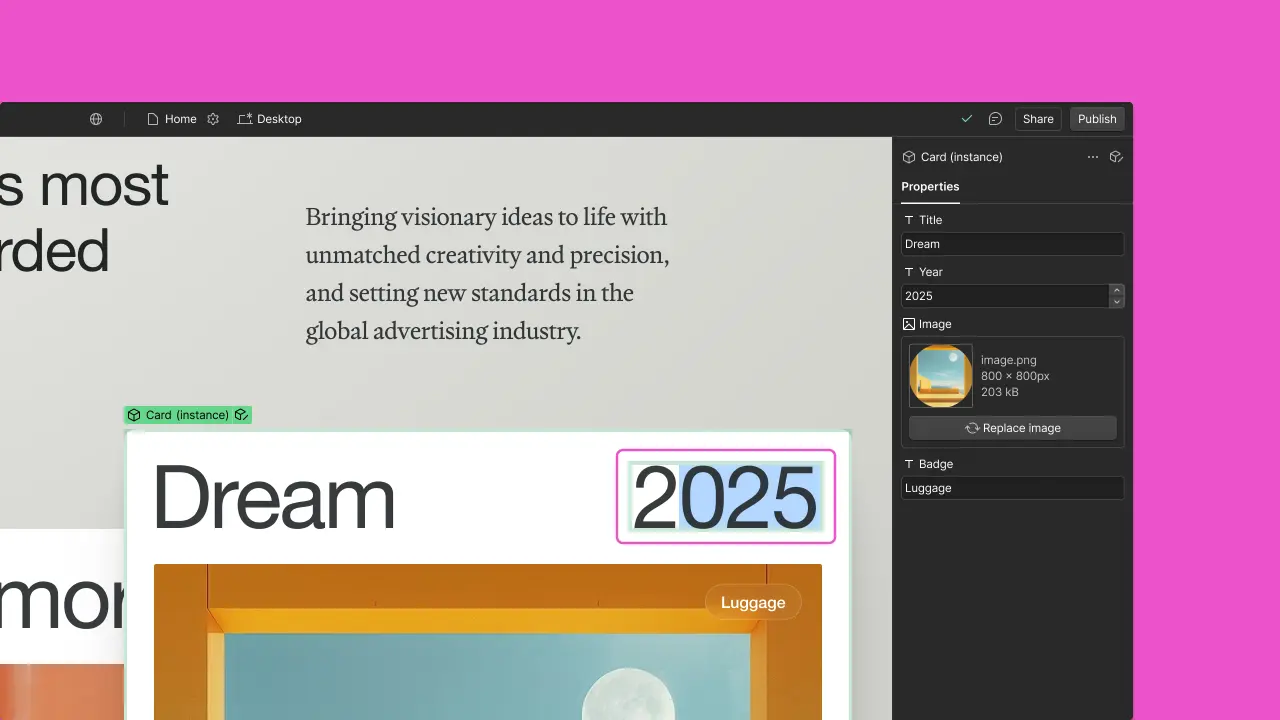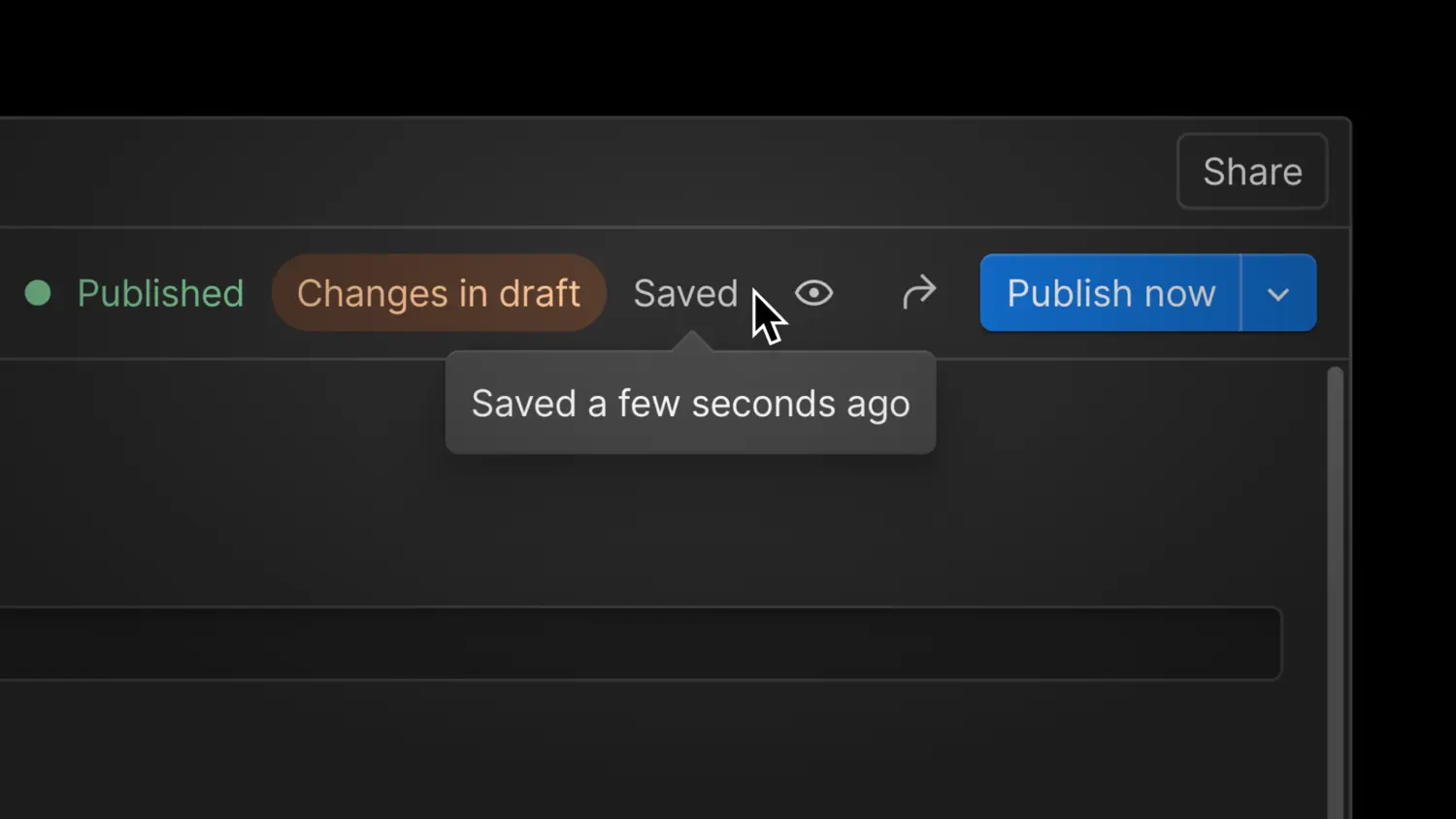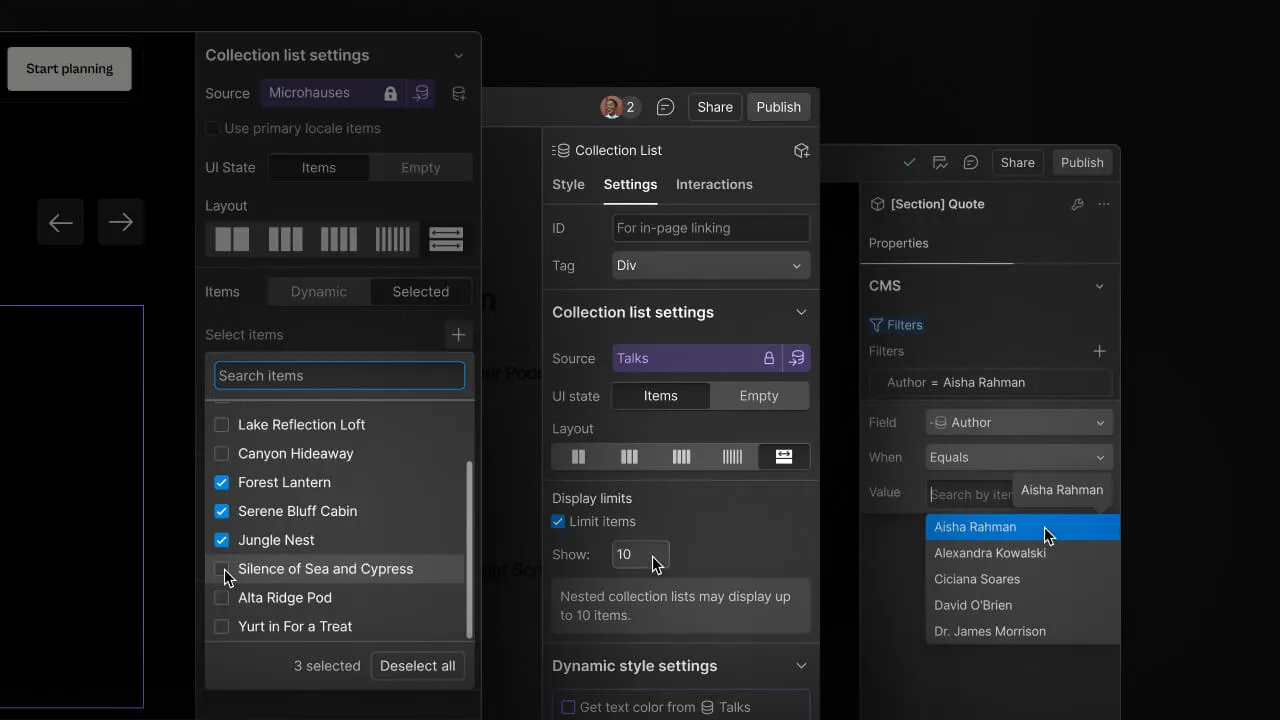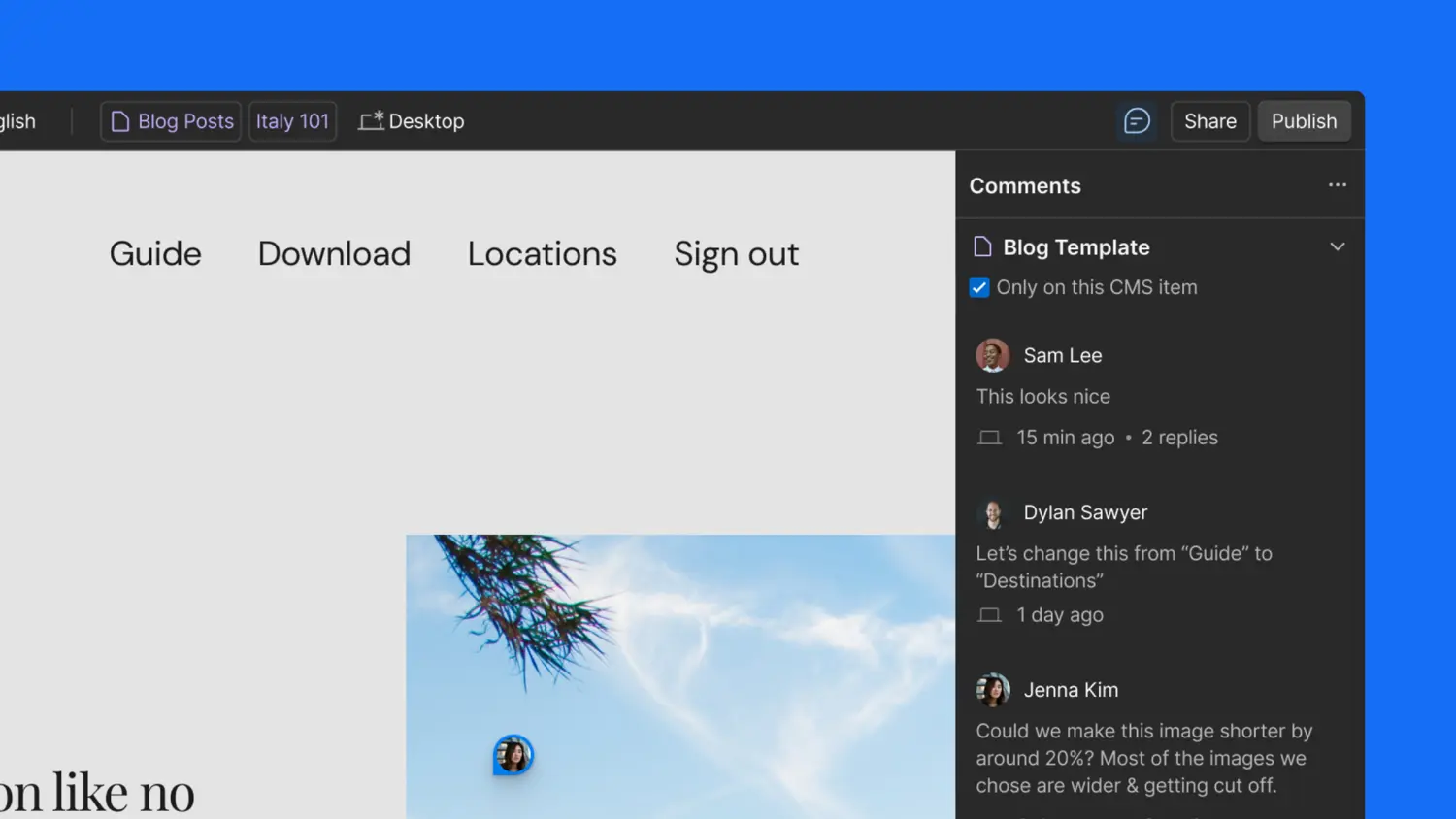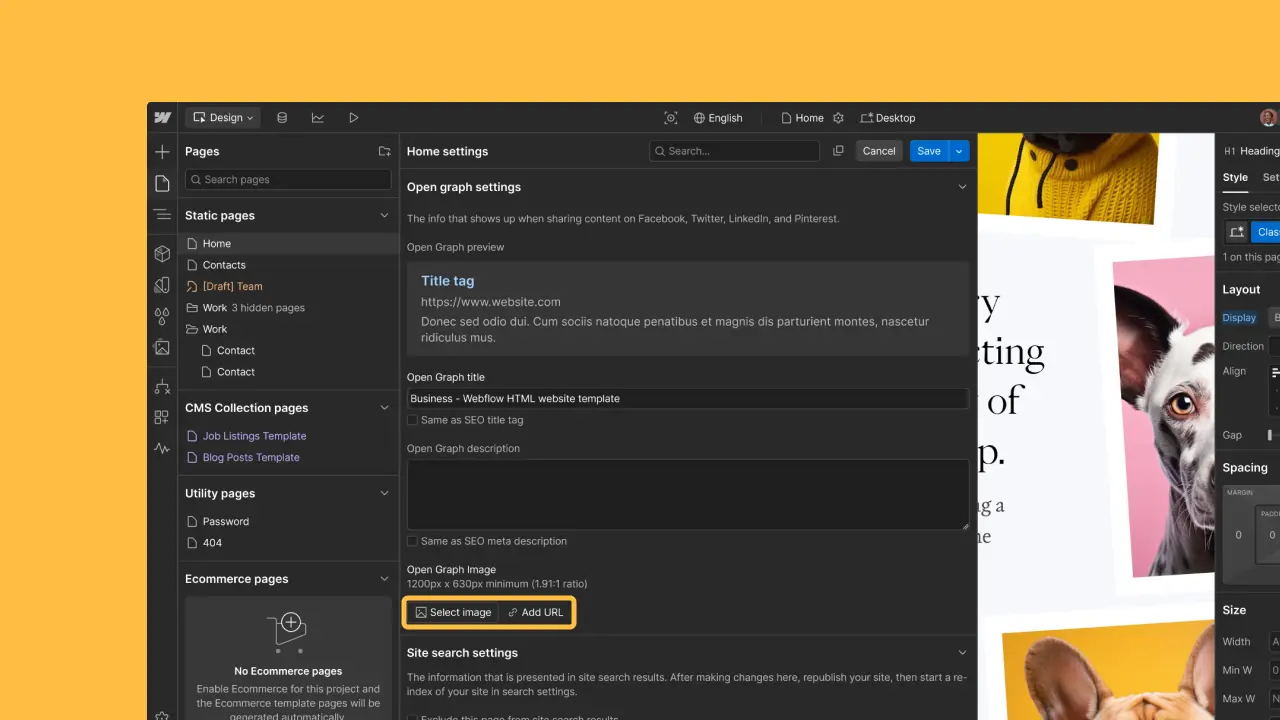Slash Commands
Introducing Slash Commands in Webflow’s Rich Text editor! Now you can insert elements like images, videos, and headings simply by typing “/” in your content, enhancing accessibility and usability for a seamless editing experience.

<p id="">Webflow’s Rich Text editor just got a major usability upgrade with Slash Commands! Now, adding elements to your content is faster and easier than ever. By simply typing “/” while editing, you’ll unlock a menu of content options —like images, videos, headings, code blocks, and more— that you can quickly insert without having to navigate and click through toolbars. This new approach delivers a more intuitive, accessible, and keyboard-friendly writing experience.</p><p id="">In this initial release, these are all the content types that you can add with Slash Commands:<br></p><ul id=""><li id="">Images</li><li id="">Videos</li><li id="">Rich Content</li><li id="">HTML Embed</li><li id="">Code Block</li><li id="">Bulleted and Numbered Lists</li><li id="">Blockquote</li><li id="">Headings (H1-H5)</li></ul><p id=""><strong id="">Future Plans</strong></p><p id="">While this release focuses on the most common block elements, we plan to expand Slash Commands in the future to include inline elements and advanced formatting options.</p><p id="">For more information on how to use the "/" command and other keyboard shortcuts, check out the <a href="<https://help.webflow.com/hc/en-us/articles/33961359609875-Keyboard-shortcuts-in-Webflow>">Webflow University article</a>.</p>