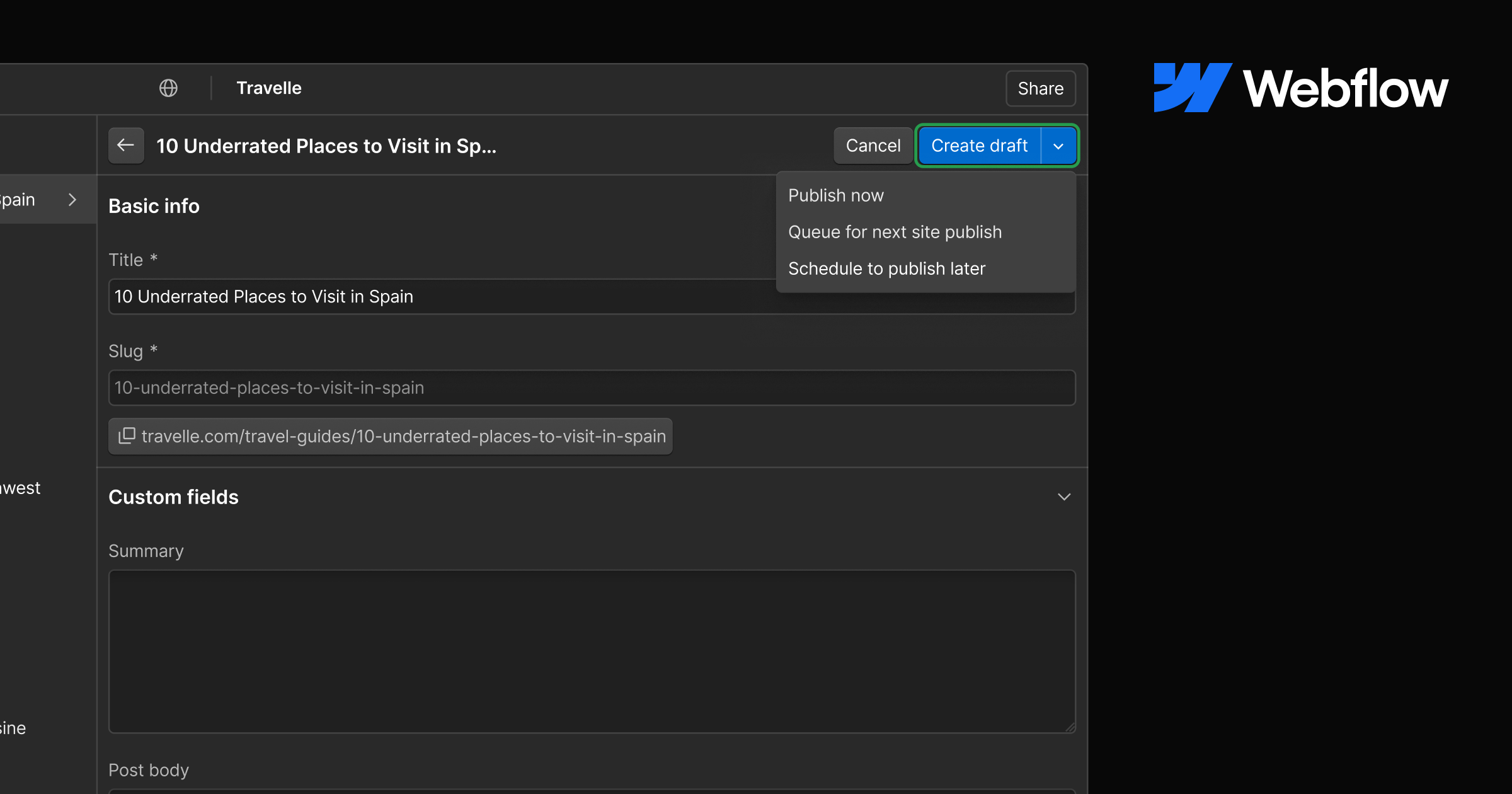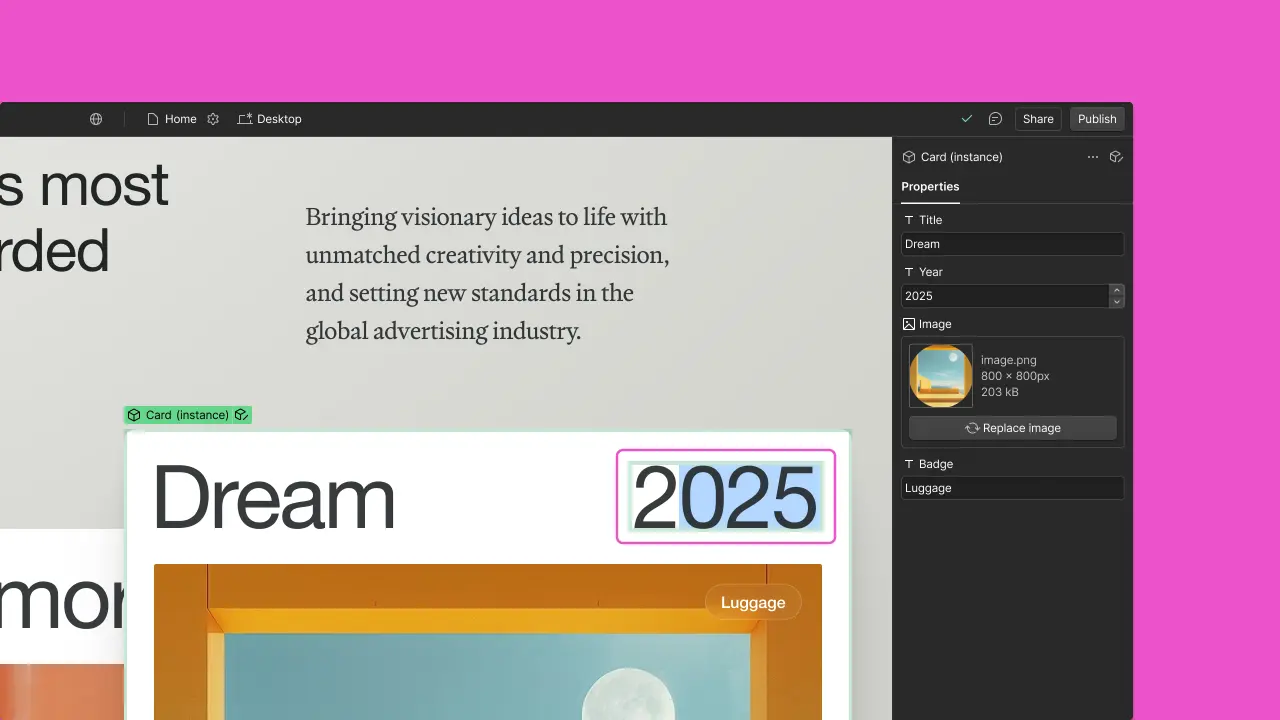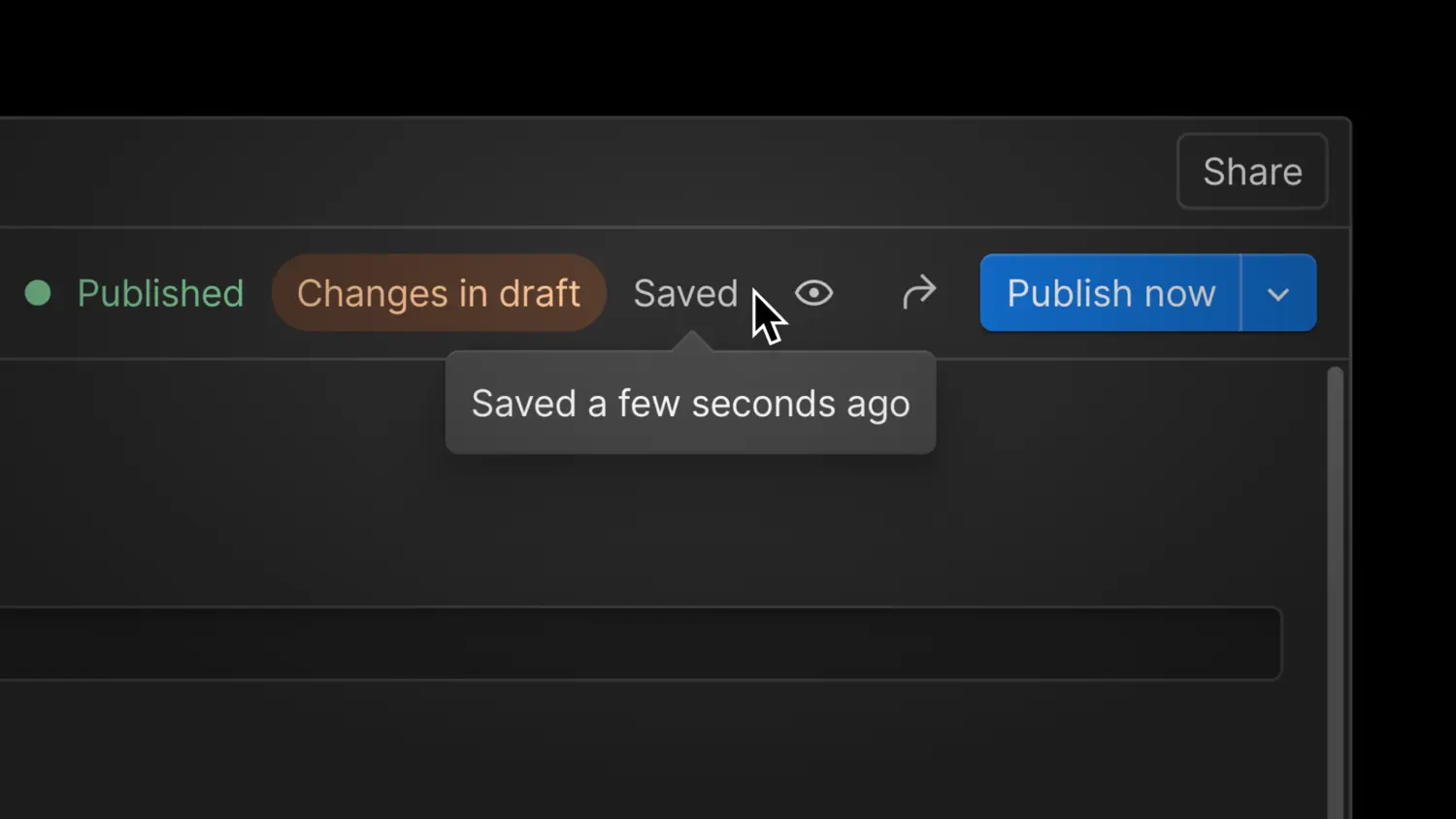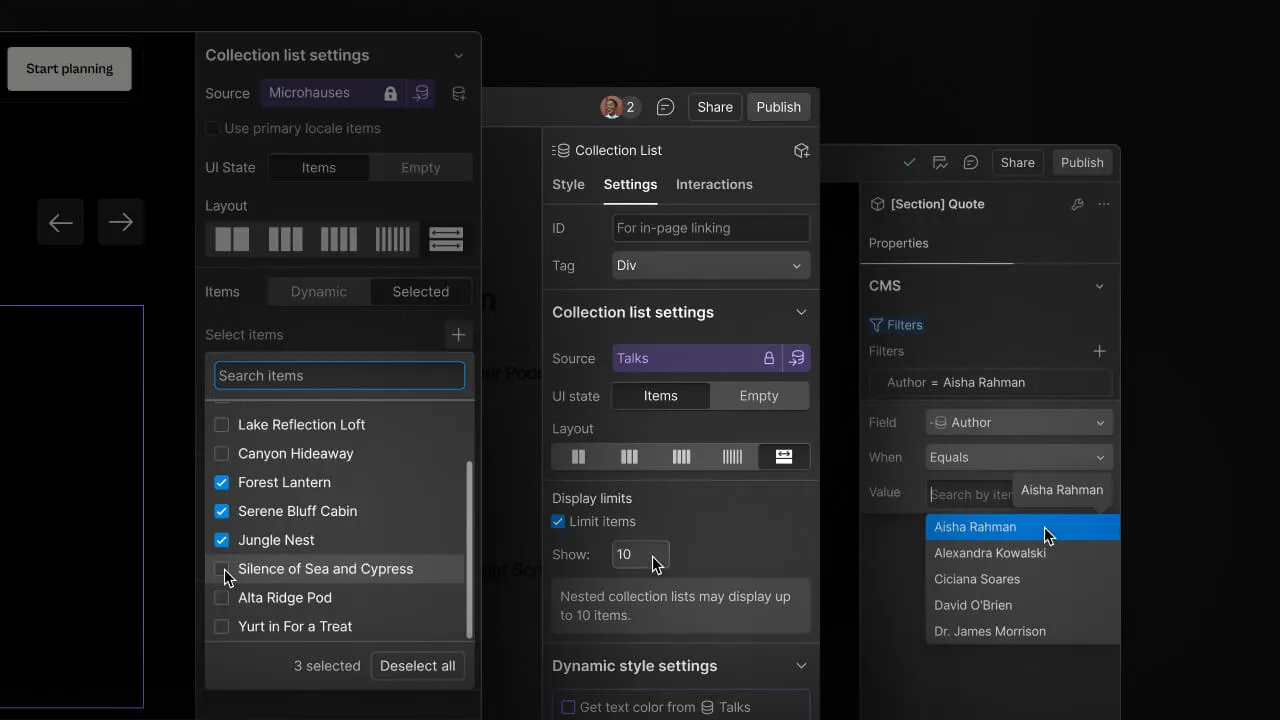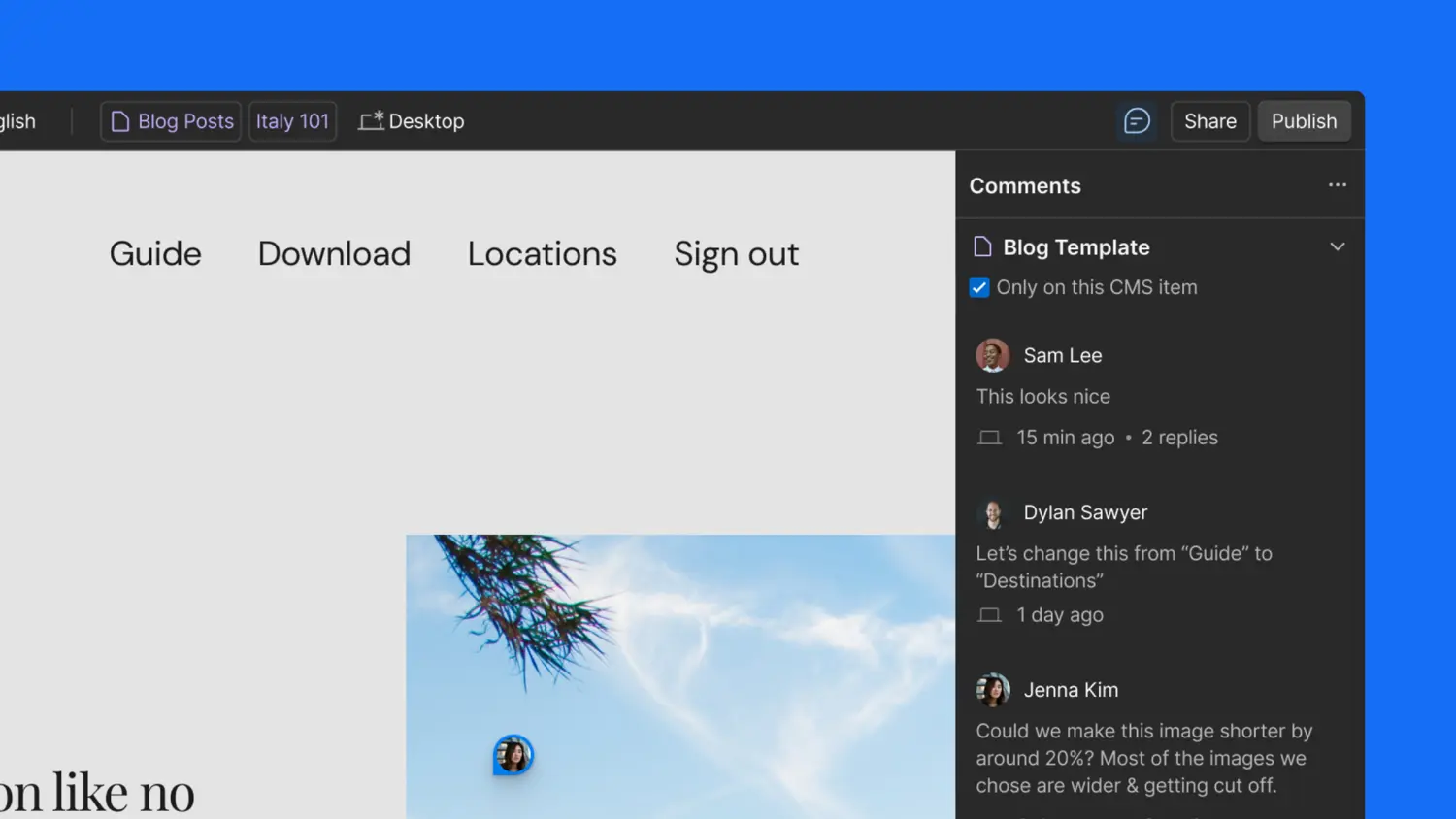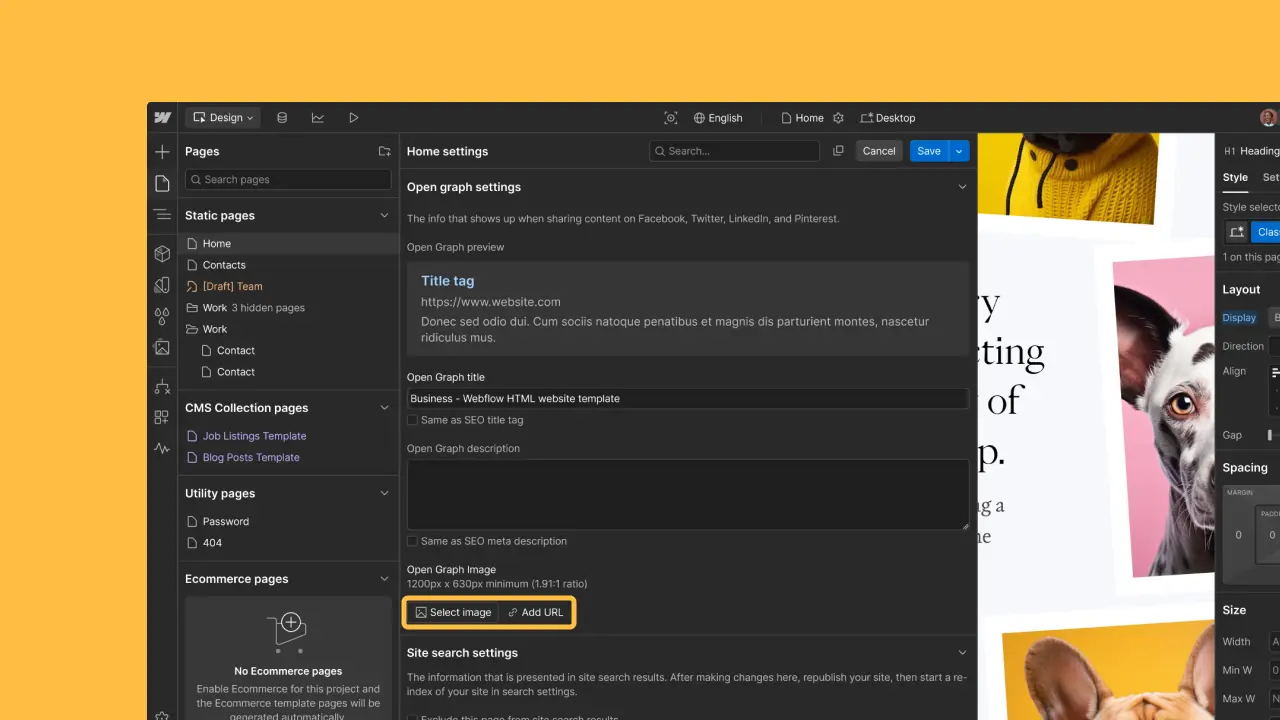Import CSV content to the Webflow CMS
Now you can add items to a Collection directly from a CSV. So now migrating sites from another platform to Webflow is easier than ever.

<p>If you've been hoping to migrate a content heavy site from another platform (maybe <a href="<https://help.webflow.com/article/migrating-from-wordpress-to-webflow-cms>" data-rt-link-type="external">WordPress</a>, for example?) to the Webflow CMS, but aren't comfortable working with our <a href="<https://developers.webflow.com>" data-rt-link-type="external">CMS API</a>, you've been in a tough spot — until now.</p><p>Because now you can import items to a Collection right from a CSV in the Designer.</p><figure class="w-richtext-align-center" style="max-width: 60%;" data-rt-type="image" data-rt-align="center" data-rt-max-width=""><div><img src="<https://cdn.prod.website-files.com/64f9399ca7d13575ff21a675/64f9399ca7d13575ff21b88403.jpg>"></div><figcaption>Under your Collection overview panel, click the Import button.</figcaption></figure><p>You can completely customize the structure of your Collection during the import process, choosing to map rows to existing fields, create new fields, or ignore a row entirely.</p><figure class="w-richtext-align-center" style="max-width: 60%;" data-rt-type="image" data-rt-align="center" data-rt-max-width=""><div><img src="<https://cdn.prod.website-files.com/64f9399ca7d13575ff21a675/64f9399ca7d13575ff21b80907.jpg>"></div><figcaption>Map! Those! Fields!</figcaption></figure><p>For a full walkthrough of how to use CSV import, check out the <a href="<https://help.webflow.com/article/using-csv-import-to-add-items-to-a-collection>" data-rt-link-type="external">article in the help center</a>. We've also got a tutorial for those of you hoping to <a href="<https://help.webflow.com/article/migrating-from-wordpress-to-webflow-cms>" data-rt-link-type="external">migrate from WordPress</a>.</p>