Pixabay
Connect Pixabay's library of 5.3+ million royalty-free images, videos, and audio files to your Webflow site. Build visually rich websites without licensing fees while maintaining complete design control and copyright compliance.

Methods to integrate Pixabay with Webflow
Pixabay gives you access to tons of professional media assets that you can use on your Webflow site.
The easiest way to take advantage of Pixabay for your Webflow site is by manually downloading and uploading images.
You can also use Webflow’s code embed element if you want to build dynamic galleries or Pixabay's API for automated content synchronization and advanced search capabilities.
Use manual asset upload
The simplest integration method involves downloading Pixabay assets and uploading them directly to Webflow's Asset Manager. This approach works well for static sites or when you need specific images for hero sections and backgrounds.
Download your chosen media from Pixabay, then upload to Webflow through the Assets panel. For optimal performance:
- Compress images using tools like Squoosh before uploading, to speed up page load times
- Use appropriate dimensions - 1920px width for hero images, 800px for thumbnails
- Organize with folders in the Asset Manager to maintain structure
For dynamic galleries, use the Webflow CMS by creating collections with image fields. Upload Pixabay images to these fields, then use Collection Lists to display them responsively across your site.
Use custom code embeds
Add dynamic image galleries or audio players using Webflow's embed component.
For image galleries, create responsive displays with this embed code:
<div class="pixabay-gallery">
<img src="[PIXABAY_IMAGE_URL]" alt="Description">
</div>
For audio integration, note that Pixabay does not provide direct audio streaming via API. Music files must be downloaded first, then uploaded to Webflow's Asset Manager or hosted externally:
<audio controls>
<source src="/path-to-uploaded-file.mp3" type="audio/mpeg">
</audio>
Multiple audio tracks require unique IDs per player. The Multiple Songs Audio template demonstrates this pattern with JavaScript controls for play/pause functionality.
For video backgrounds, use custom embed blocks since Webflow doesn't natively support Pixabay video URLs. Host videos externally or convert to supported formats before embedding.
Build with Webflow and Pixabay APIs
Webflow's APIs let you connect directly to external services like Pixabay to automate media workflows.
Instead of manually searching for images and uploading them one by one, you can build systems that automatically find relevant media, filter by quality or category, and add content to your CMS.
This approach works well for sites that need frequent media updates, large content libraries, or search features that go beyond manual processes.
The Pixabay API handles the search and retrieval side while Webflow's CMS API manages uploads and content creation, enabling automated content synchronization that runs without manual intervention.
Key capabilities include:
- Automated gallery population based on search criteria
- Dynamic content refresh without manual uploads
- Advanced filtering by orientation, category, or editor's choice
- Bulk media import for large-scale projects
Create dynamic image galleries
Build auto-updating galleries that pull fresh content from Pixabay based on keywords or categories:
- Set up API access: Register for a free Pixabay API key
- Create serverless function: Use Netlify Functions or AWS Lambda to handle API calls
- Search and filter: Use the image search endpoint
GET https://pixabay.com/api/with parameters likecategory, orientation,andmin_width - Sync to Webflow: Use Webflow's CMS API to create collection items with image URLs and metadata
The Pixabay API documentation provides detailed parameter options for filtering by image type, colors, and quality metrics.
Implement automated content updates
Keep your site fresh with scheduled content refreshes:
- Configure webhooks: Set up scheduled triggers using cron jobs or automation platforms
- Query latest content: Use
order=latestparameter to fetch recent uploads - Update CMS collections: Map Pixabay metadata to Webflow CMS fields via the CMS API
- Handle rate limits: Implement caching and respect Pixabay's 5,000 requests per hour limit
This approach works well for news sites, blogs, or portfolios requiring regular visual updates.
Important limitation: Webflow CMS API only accepts image URLs from Webflow's CDN (starting with https://cdn.prod.website-files.com/). External URLs must first be uploaded via the Assets API or manually added to the Asset Panel.
Build custom search experiences
Create tailored search interfaces for specific content needs:
- Design search UI: Build form inputs in Webflow for keywords, categories, and filters
- Process searches: Send queries to Pixabay's API with user-selected parameters
- Display results: Dynamically render search results using Webflow's Collection Lists
- Enable downloads: Provide direct links to high-resolution versions while respecting licensing
The video search endpoint GET https://pixabay.com/api/videos/ supports similar functionality for video content with parameters like video_type and min_duration.
What you can build
Integrating Pixabay with Webflow opens possibilities for creating media-rich websites without licensing constraints.
- Landing page hero sections: Use Pixabay's high-resolution images for compelling hero backgrounds.
- E-commerce lifestyle imagery: Enhance product pages with contextual Pixabay photos showing products in use.
- Content-rich blogs: Auto-populate blog posts with relevant Pixabay images using CMS integration.
- Agency template libraries: Create reusable Webflow templates with Pixabay assets for rapid client deployments.
Frequently asked questions
Download images at appropriate resolutions (1920px for hero sections, 800px for cards) and compress them below 500KB using tools like TinyPNG before uploading. Enable Webflow's responsive images feature and use the built-in optimization to automatically serve appropriate sizes based on device viewport.
Webflow doesn't natively support Pixabay video embeds. Download videos and either host them in Webflow's Asset Manager (with size limitations) or use external hosting services. The community wishlist shows ongoing requests for native support.
Only if the URL references an image already hosted on Webflow’s CDN. To import external images, first upload them via the Assets API or manually, then reference the resulting CDN URL in your CMS API payload.
Create a structured folder system in Webflow's Asset Manager mirroring your content categories. For CMS integration, add custom fields for Pixabay metadata like photographer name, image ID, and tags. This enables better asset management and makes updates easier.
Use Webflow's CMS Collections to store Pixabay image URLs and metadata. Create a Collection List on your page and bind it to your Pixabay collection. Style the list layout as a grid or masonry gallery. The CMS gallery examples show implementation patterns for responsive designs.

Description
Pixabay is a royalty-free stock media repository offering over 5.3 million images, videos, illustrations, vectors, music tracks, and sound effects. All content is released under a permissive license allowing commercial use without attribution, making it ideal for web projects, marketing materials, and digital content creation.
This integration page is provided for informational and convenience purposes only.
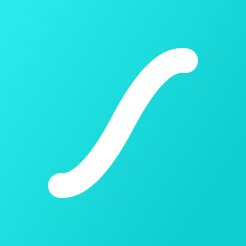
LottieFiles
Discover, test and share striking animations, designed for Lottie and Bodymovin.
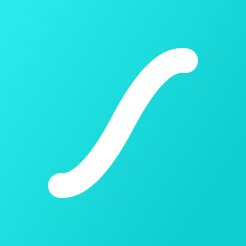
LottieFiles for Webflow
Get animations designed especially for Webflow.
Iconscout
Download from millions of free icons, illustrations and stock images.

Free Images
Find and download free stock photos - all free for personal and commercial use.
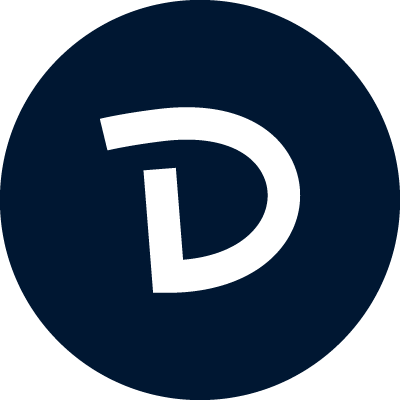
Drawer Design
High-quality Lottie animations for busy startup owners, designers & developers
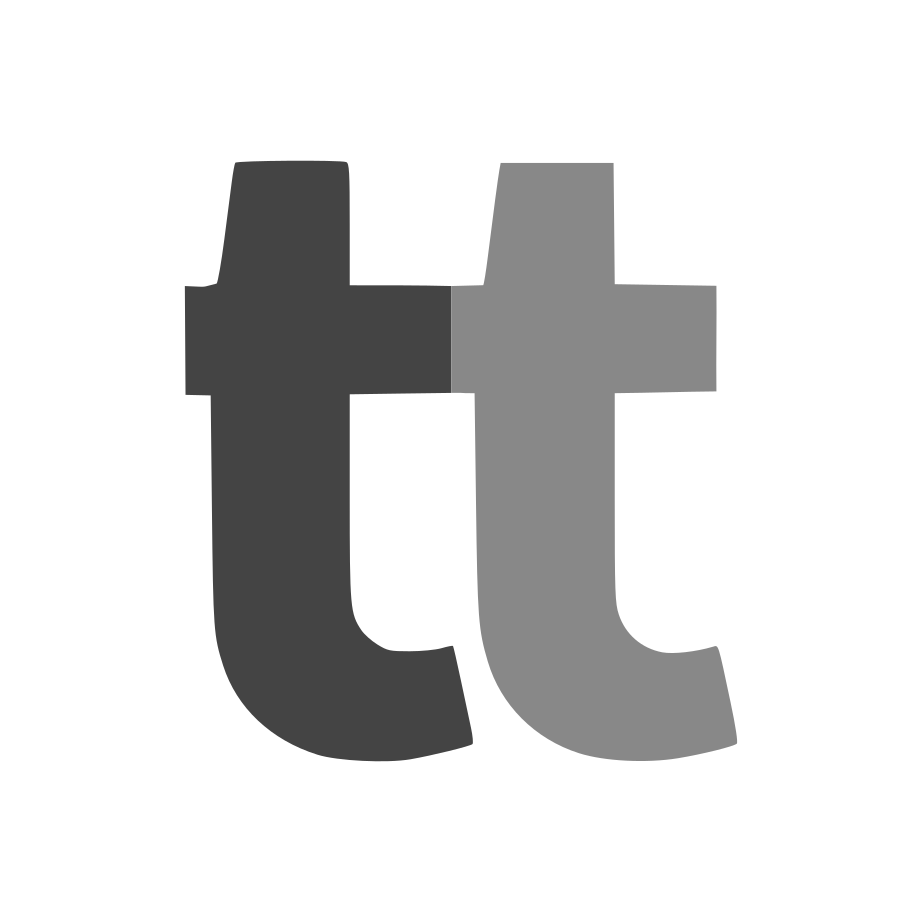
Charttt
Embed image charts into Webflow sites, emails, blog posts, and anywhere else.
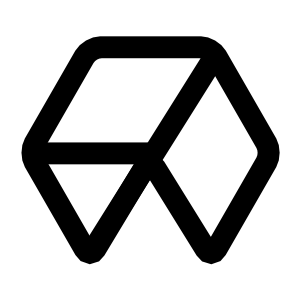
Assemble
Easily produce custom video content for your products
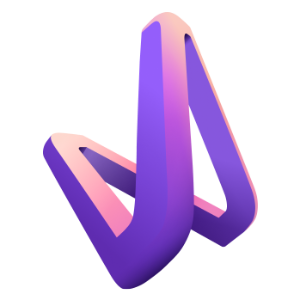
3D and AR with Vectary
Vectary web viewer helps you integrate 3D and AR on your Webflow website as easily as embedding a YouTube video.
