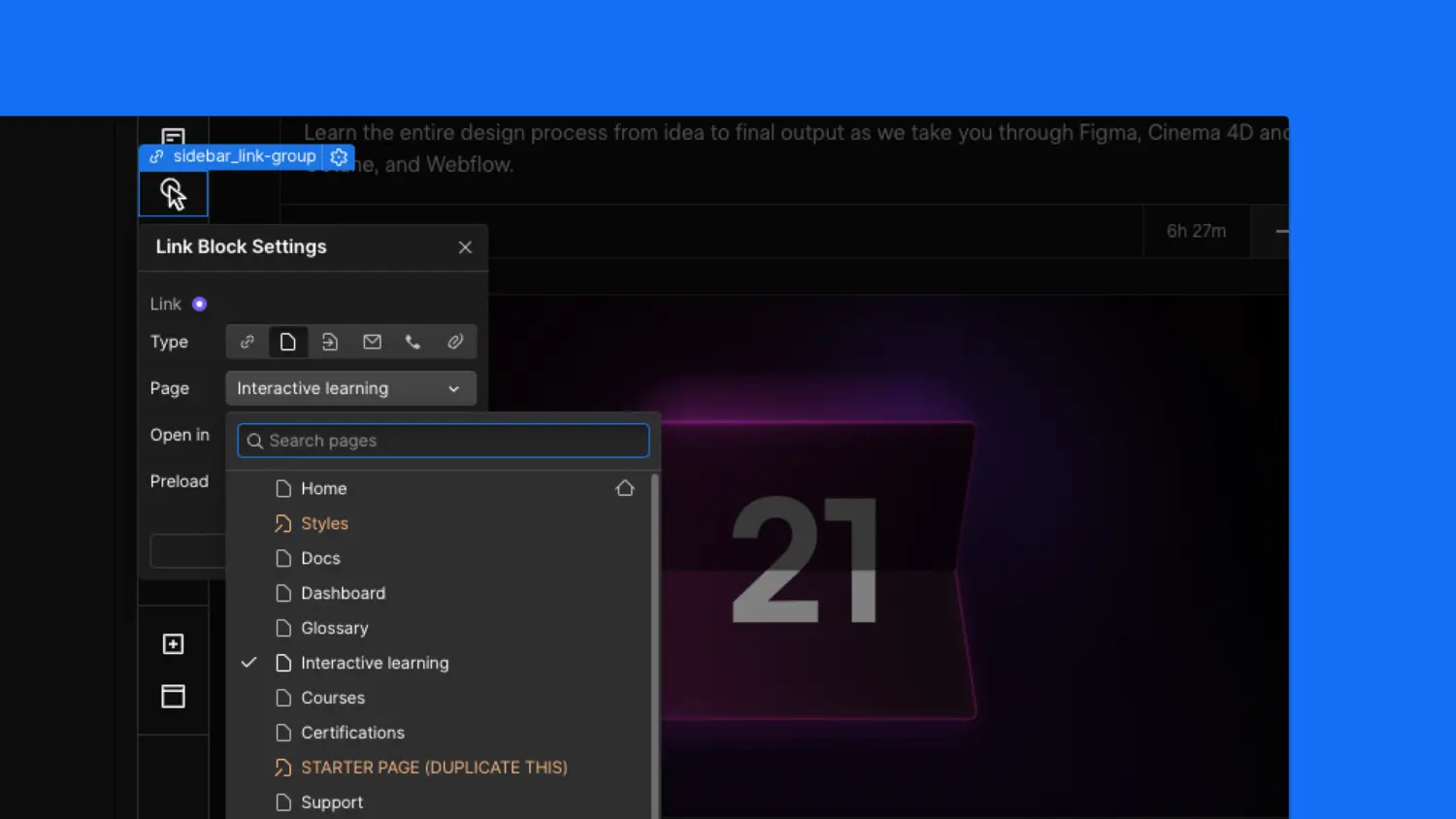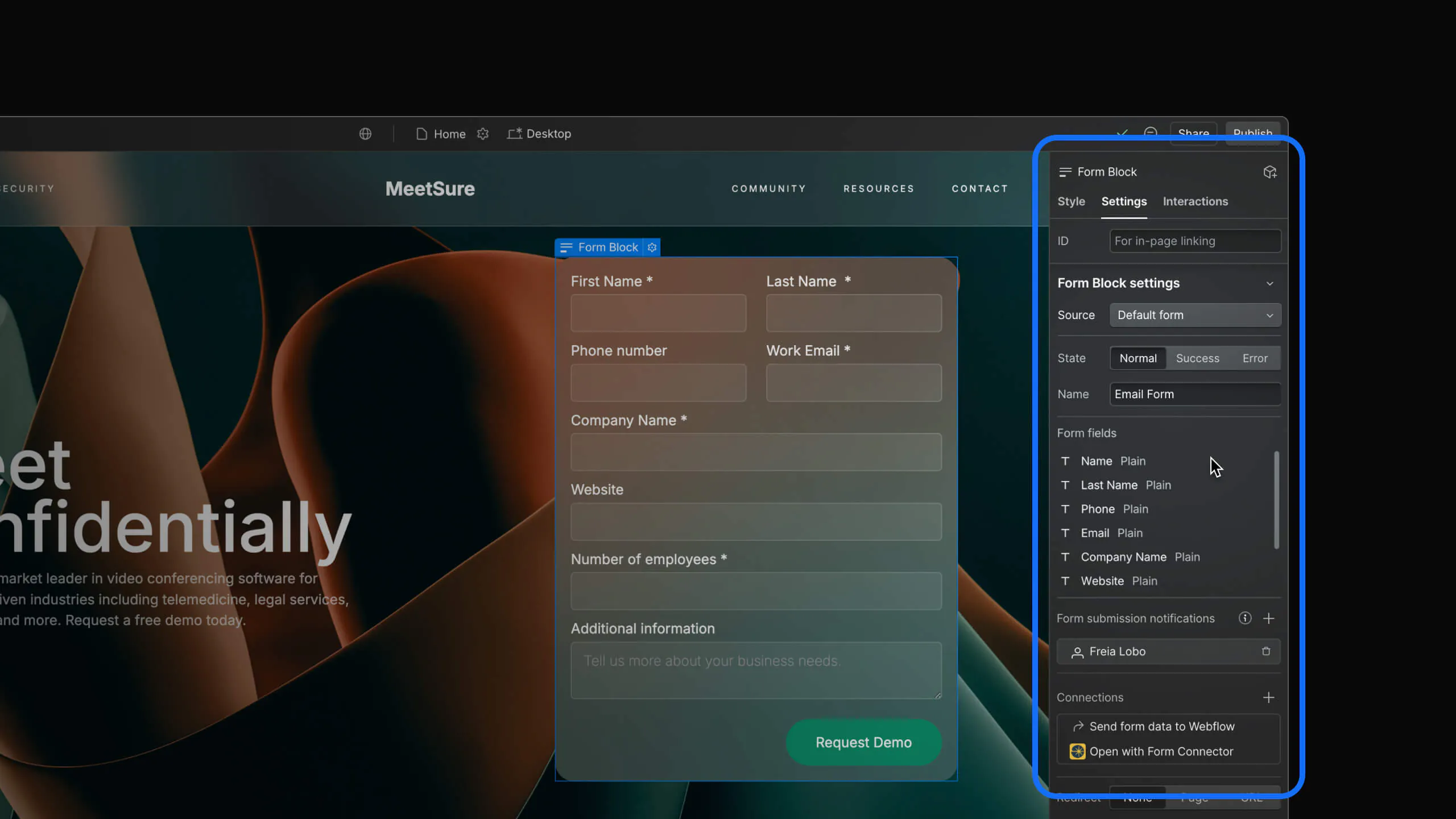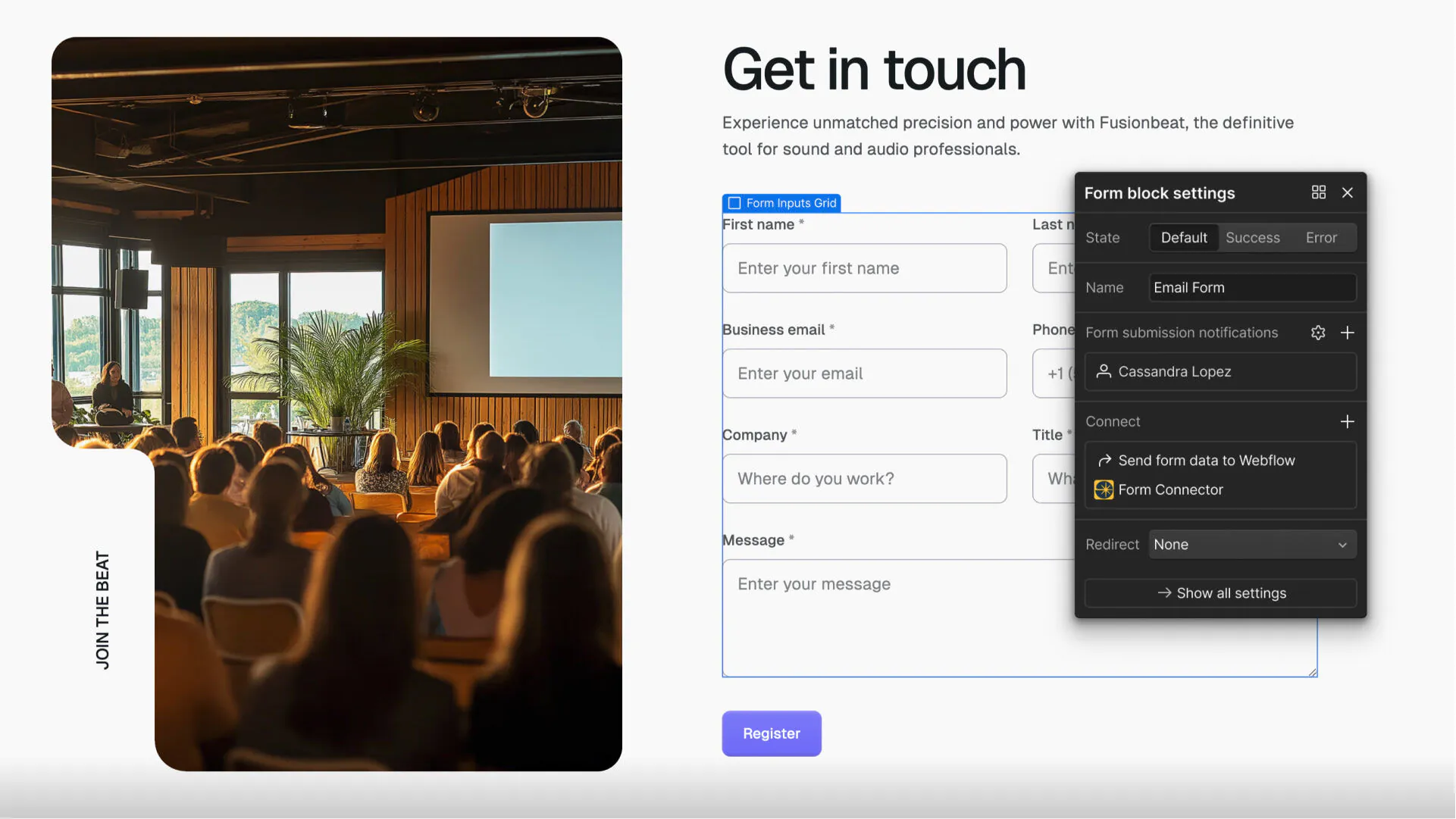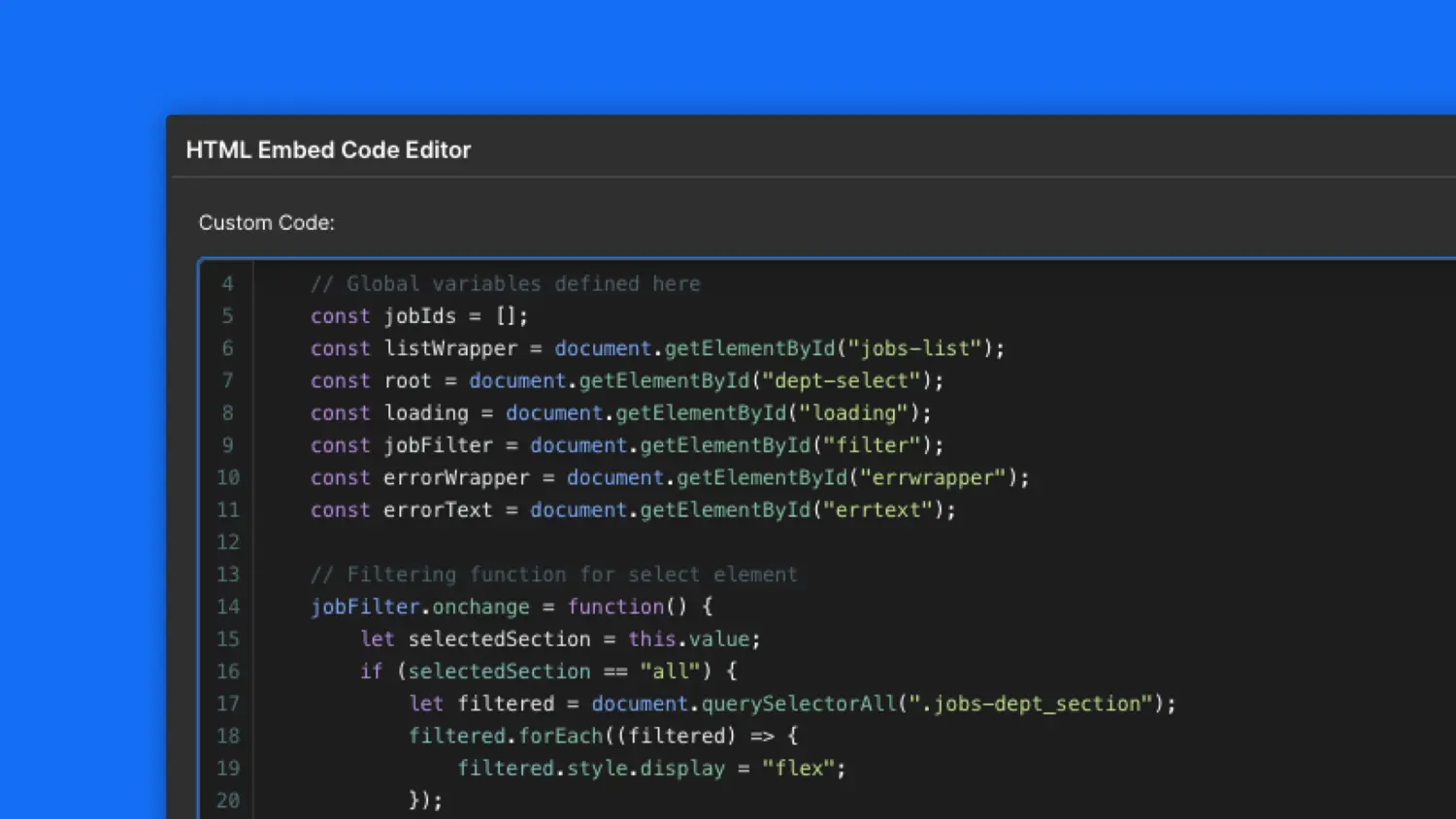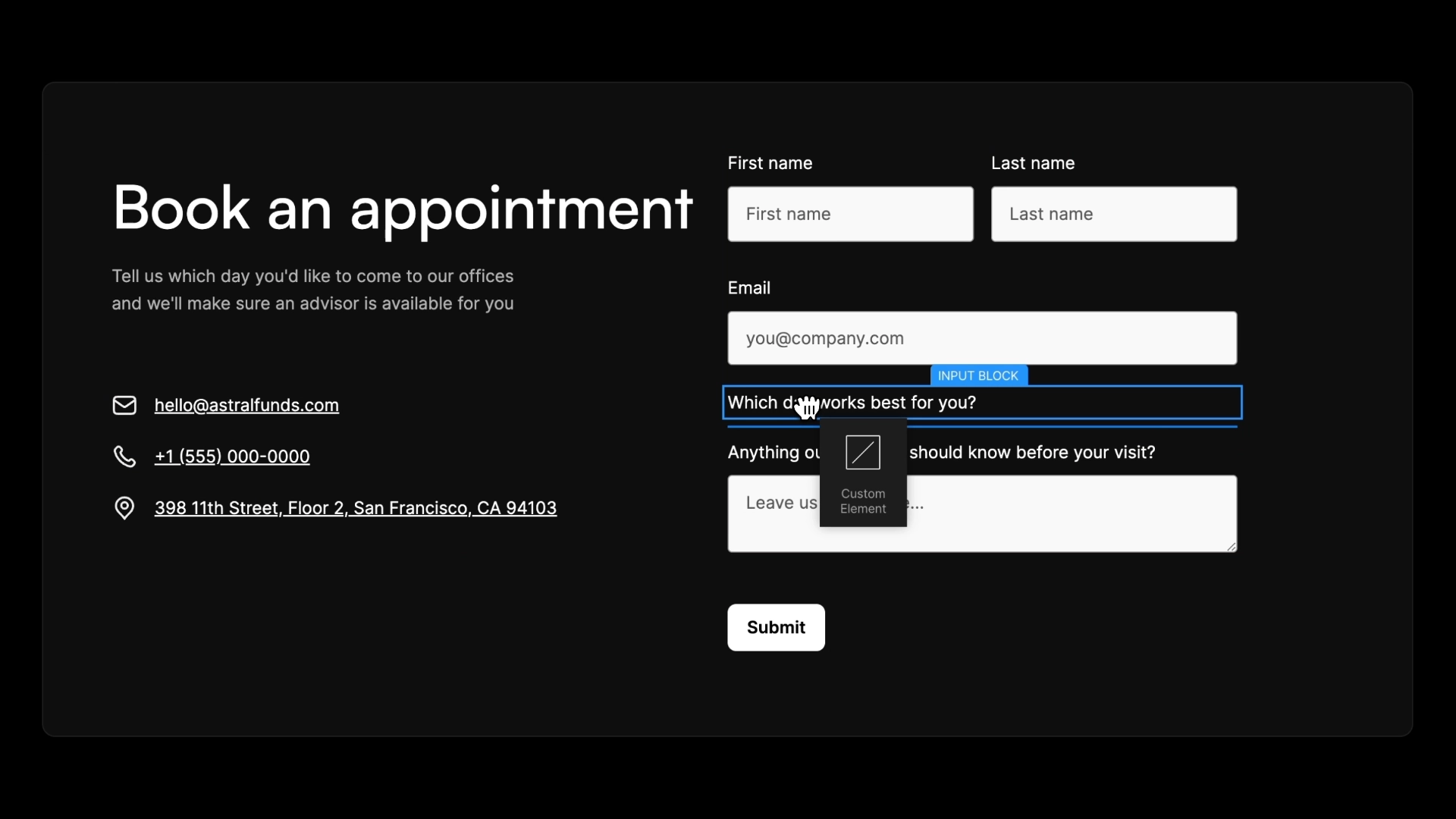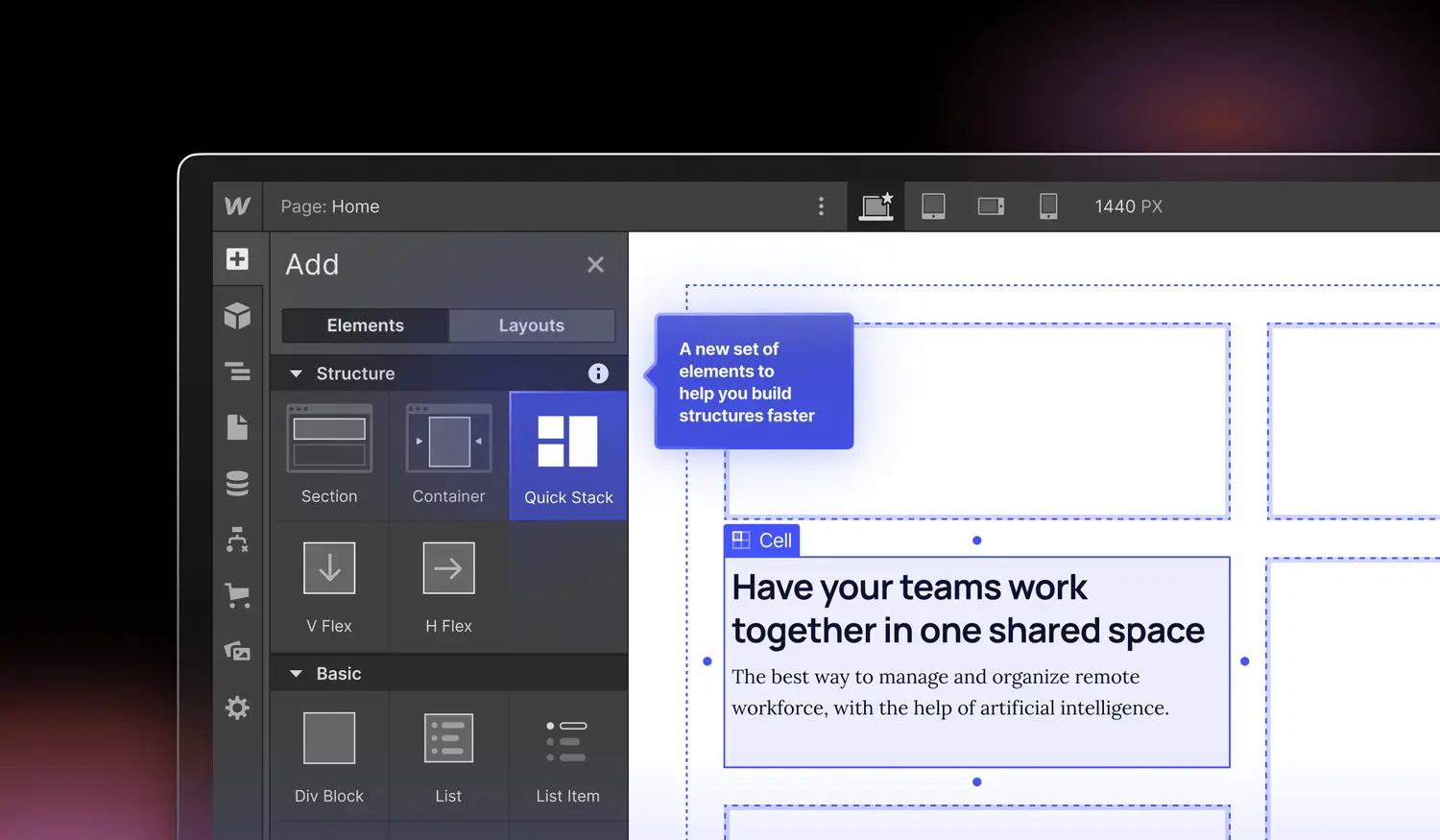New shortcuts for unwrapping elements and wrapping in H Flex or V Flex elements
Three new canvas and keyboard shortcuts to further streamline your workflow.
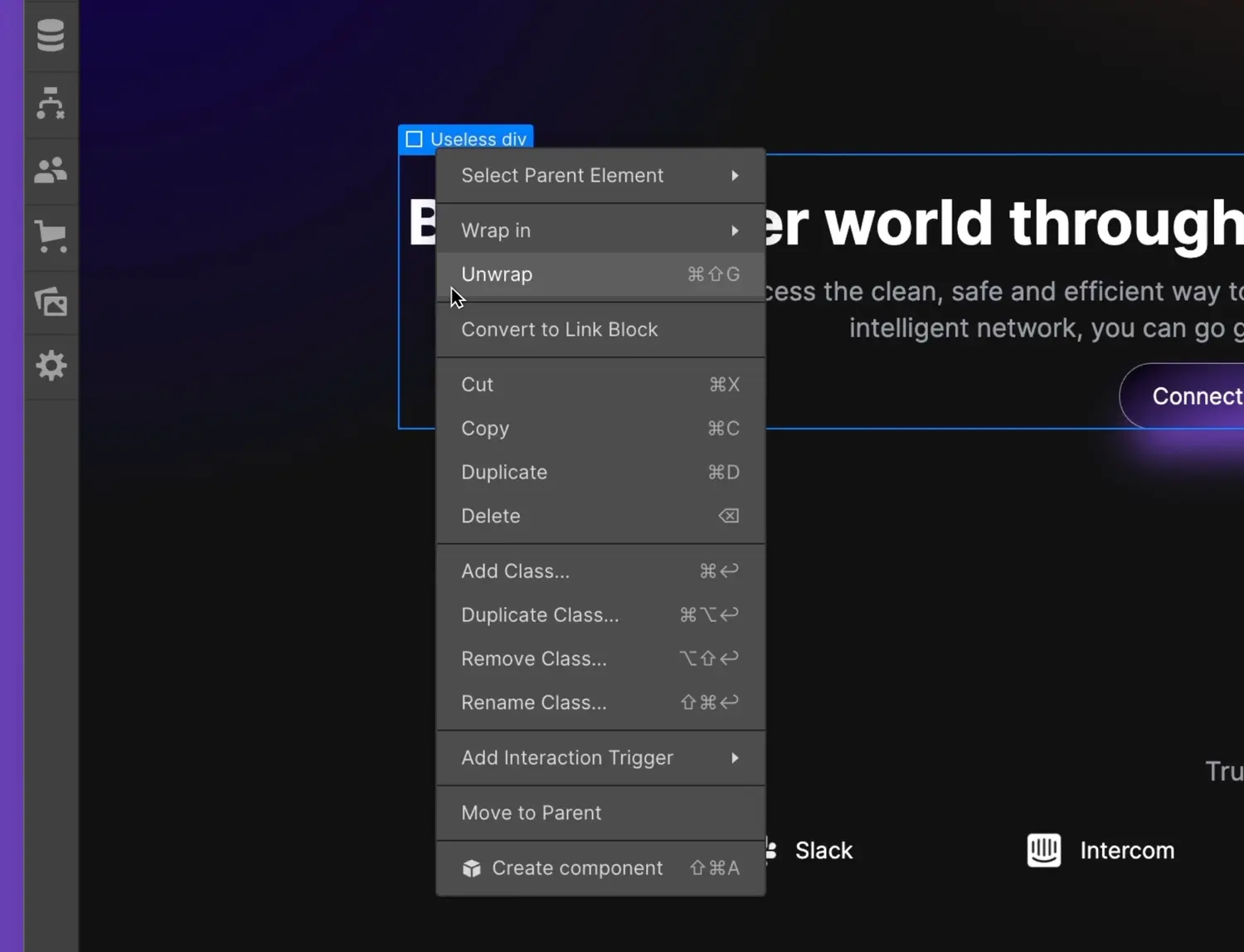
<p id="">Today, we’re launching 3 new keyboard and canvas shortcuts to further streamline your workflow, making it easier and faster to build a pixel-perfect layout.</p><p id="">The first 2 shortcuts let you wrap an element in a V Flex or H Flex element by right-clicking on the canvas or typing the following shortcuts:</p><ul id=""><li id="">Wrap in H Flex: <strong id="">Command</strong> + <strong id="">H</strong> (on Mac) or <strong id="">Control</strong> + <strong id="">H</strong> (on Windows)</li><li id="">Wrap in V Flex: <strong id="">Command</strong> + <strong id="">G</strong> (on Mac) or <strong id="">Control</strong> + <strong id="">G</strong> (on Windows)</li></ul><p id="">The third shortcut lets you unwrap<em id=""> </em>an<em id=""> </em>element, thereby removing its parent div, section, H Flex, etc. You can unwrap an element by right-clicking on the canvas or by using the following keyboard shortcut:</p><ul id=""><li id="">Unwrap element: <strong id="">Command</strong> + <strong id="">Shift</strong> + <strong id="">G</strong> (on Mac) or <strong id="">Control </strong>+ <strong id="">Shift</strong> + <strong id="">G </strong>(on Windows)</li></ul><figure id="" class="w-richtext-figure-type-image w-richtext-align-fullwidth" style="max-width:1920px" data-rt-type="image" data-rt-align="fullwidth" data-rt-max-width="1920px"><div id=""><img src="<https://cdn.prod.website-files.com/64f9399ca7d13575ff21a675/64f9399ca7d13575ff21d696unwrap1920x1470.webp>" loading="lazy" alt="Dialogue that appears when right clicking on any element with the mouse hovering over the unwrap option." id="" width="auto" height="auto"></div></figure><p id="">You can learn more about wrapping and unwrapping elements in our <a href="<https://university.webflow.com/lesson/wrap-element-in-div-or-link-block>" id="">Webflow University article</a>.</p>