InMotion Hosting
Connect InMotion Hosting's reliable infrastructure with Webflow to create powerful websites. Point your InMotion domain to Webflow-hosted sites, export Webflow designs for InMotion hosting, or build hybrid solutions that leverage both platforms' strengths.

How to integrate InMotion with Webflow
Use InMotion with Webflow to get visual design, content management, and a robust hosting infrastructure.
While no official app exists, you can connect them through domain pointing, static site exports, or build custom integrations using DNS configurations and deployment workflows for maximum control over your web properties.
Use native domain pointing
The most common integration involves pointing your InMotion-registered domain to a Webflow-hosted site. This method requires configuring DNS records in InMotion's control panel to direct traffic to Webflow's servers.
Set up domain pointing through InMotion's DNS management:
- Access InMotion's cPanel or AMP (Account Management Panel)
- Navigate to the Zone Editor for DNS configuration
- Add two A records pointing to Webflow's IP addresses: 75.2.70.75 and 99.83.190.102
- Create a CNAME record for the www subdomain pointing to proxy-ssl.webflow.com. These IPs and CNAME target are the current values documented by Webflow for custom domains. Domain registration remains with InMotion, while DNS directs traffic to Webflow’s hosting. DNS propagation can take up to 48 hours.
This integration enables you to maintain domain registration with InMotion while leveraging Webflow's hosting and CMS capabilities. The process typically takes 24-48 hours for DNS propagation.
Export and host static sites
For complete hosting control, export your Webflow site as static files and host them on InMotion's servers. This approach suits businesses requiring specific server configurations or compliance requirements.
Export workflow for static hosting:
- Design your site in Webflow using all available tools
- Export the site using Webflow's code export feature (requires paid plan)
- Upload the generated HTML, CSS, JavaScript, assets, and images folder to InMotion via FTP or File Manager
- Configure SSL certificates through InMotion's AutoSSL
Static exports work best for brochure sites, portfolios, and landing pages that don't require CMS functionality. You gain full server control while sacrificing dynamic features like forms and CMS collections.
Build with deployment automation
Advanced users can create automated deployment pipelines between Webflow exports and InMotion hosting using Git workflows and CI/CD tools.
Key capabilities include:
- Use the community-maintained Webflow CLI or the Webflow API to script code exports on design changes
- Store exported code in a Git repository for version control
- Configure a CI/CD pipeline (e.g., GitHub Actions) that, on commit, deploys the updated files to InMotion via SFTP
- Integrate InMotion-hosted databases by expos§ing secure API endpoints and calling them from your frontend code
Implement hybrid hosting architectures
Split your web presence between platforms based on each service's strengths:
- Configure subdomain routing:
- Point www (and apex) records to Webflow for the marketing site
- Create a subdomain (e.g., app.yoursite.com) in InMotion’s DNS, pointing to your VPS or dedicated server
- Set up email services:
- InMotion’s MX records remain unchanged in the DNS zone
- Webflow hosting does not manage email — your email traffic is unaffected
- Deploy custom applications:
- Host APIs or dynamic services on InMotion’s VPS/dedicated servers
- Connect the Webflow frontend to those APIs via JavaScript or serverless functions
The DNS configuration guide provides detailed instructions for complex routing scenarios.
Leverage InMotion for backup and redundancy
Create a robust disaster recovery strategy by maintaining synchronized copies of your Webflow site on InMotion servers:
- Schedule regular exports: Use the Webflow CLI or API within a cron job on a separate server to pull code exports
- Store backups on InMotion: Upload each export to a timestamped folder in your InMotion file storage or database
- Configure failover routing: Employ an external DNS failover service (e.g., DNS Made Easy or Cloudflare Load Balancing) to detect Webflow downtime and reroute traffic to your InMotion backup site
InMotion's backup solutions include automated daily backups and one-click restore functionality.
What you can build
Integrating InMotion with Webflow enables diverse web solutions that combine visual design excellence with enterprise hosting capabilities.
- High-performance marketing sites: Design in Webflow and host on InMotion's NVMe SSD servers for blazing-fast load times, perfect for conversion-focused landing pages
- Secure e-commerce platforms: Use Webflow for frontend design while leveraging InMotion's PCI-compliant hosting for payment processing and customer data
- Multi-regional web properties: Deploy Webflow sites to InMotion's global data centers for improved performance in specific geographic markets
- Hybrid SaaS applications: Build marketing pages in Webflow while hosting application backends on InMotion's VPS infrastructure
Frequently asked questions
Access InMotion's DNS management through cPanel or AMP, then add A records pointing to Webflow's IP addresses (75.2.70.75 and 99.83.190.102). For the www subdomain, create a CNAME record pointing to proxy-ssl.webflow.com. The InMotion DNS guide provides step-by-step instructions for configuring these records correctly.
Yes, configure MX records in InMotion's DNS settings to point to their mail servers while directing web traffic to Webflow. Set your MX record priority to 0 and point it to mail.inmotionhosting.com. The email configuration guide explains how to maintain email services during domain transitions.
Exported sites lose dynamic functionality, including CMS collections, e-commerce features, forms, and membership areas. Only static HTML, CSS, and JavaScript are exported. For dynamic features, consider maintaining Webflow hosting or building custom solutions on InMotion. Review Webflow's export limitations before choosing this approach.
When hosting on Webflow, SSL certificates are automatically provided by Webflow's infrastructure. If exporting to InMotion, use their AutoSSL feature for free certificates or upload custom certificates through cPanel. The SSL configuration guide covers certificate installation for exported sites.
For optimal performance, use Webflow's global CDN for content delivery while leveraging InMotion's VPS or dedicated servers for resource-intensive operations. Implement caching strategies and consider InMotion's UltraStack technology for enhanced PHP performance. The performance optimization guide details advanced caching configurations.

Description
InMotion Hosting is a privately-owned web hosting provider offering shared hosting, VPS, dedicated servers, and managed services. With over 170,000 customers and data centers across the US and Europe, InMotion provides enterprise-grade infrastructure with NVMe SSD storage, 99.99% uptime guarantees, and 24/7 support for businesses of all sizes.
This integration page is provided for informational and convenience purposes only.

Yahoo
Point your Yahoo domain name to Webflow

Wix DNS
Point your Wix domain name to Webflow
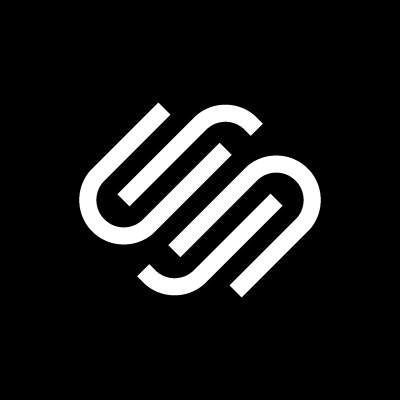
Squarespace domains
Point your Squarespace domain name to Webflow

OVH
Point your OVH domain name to Webflow

NS1
Point your NS1 domain name to Webflow

One.com
Point your One.com domain name to Webflow

Name.com
Point your Name.com domain name to Webflow
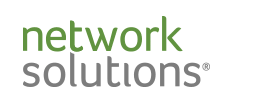
Network Solutions
Point your Network Solutions domain name to Webflow

Namecheap (registrar-servers.com)
Point your Namecheap domain name to Webflow
